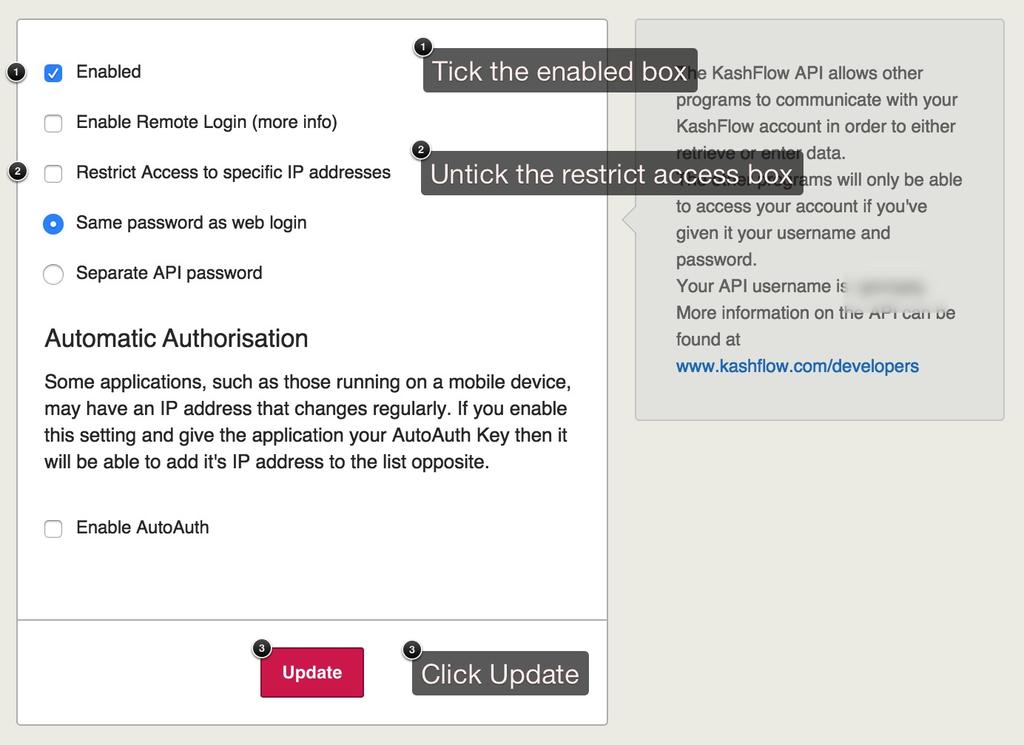The Really Simple Systems KashFlow interface allows CRM users to see real-time KashFlow Customers’ account information, to create and amend KashFlow Customer data from the CRM system, to click through from an Account to that Customers page in KashFlow, and to pass Opportunities to KashFlow as Invoices.
KashFlow fields available:
The following fields can be displayed on the Account page:
- Ledger Code (with hyperlink to KashFlow)
- Ledger Balance
- Overdue
- Last Invoice Date
- Total Sales
Note that the Total Sales value shown in the CRM system excludes VAT, whereas the Total Sales field in KashFlow includes VAT.
Setting Up
To start, you will need to enable the KashFlow API by going to Apps> API Settings (Top right) and tick the box for Enable API and un-tick the box for Restrict Access by IP.
Setting up the interface from the Really Simple Systems currently needs to be done by their support team. Please contact the support team by e-mailing [email protected] if you’d like the interface enabled.
The Ledger Code is held in a Custom Field. Any Custom Field on the Account can be chosen. The other values are defined in the Form definition and are not held on the Account record.
If the system is configured to link to KashFlow then a Type of LedgerCode will be available on the Custom Fields page.
The system will also need your KashFlow login username and password.
Using
You can add CRM Accounts to KashFlow Customers, and update KashFlow Customers that are already linked, from the Account page.
If the Ledger Code on the Account page is blank, or does not exist in KashFlow, then an “Add to KashFlow” button will appear on the Account page. Clicking the button will bring up a dialogue box asking you to confirm the creation of the Customer in KashFlow, and allowing you select which Contact will be passed.
If the Ledger Code is blank then KashFlow will create a default Customer Code and the Account will be updated with that Code. If the Ledger Code has a value then that value will be used for the KashFlow Customer Code.
If the Ledger Code on the Account page has a Customer Code that is present in KashFlow, then an “Update KashFlow” button will appear on the Account page. Clicking the button will bring up a dialogue box asking you to confirm the update to the Customer in KashFlow, and allowing you select which Contact will be passed.
When you add or update a Customer the Customer Notes in KashFlow will show the time, date and user who made the update change.
Adding KashFlow Customers to the CRM system
If you are already using KashFlow and have KashFlow Customers who are also CRM Accounts, then you can link the two simply by entering the KashFlow Customer Code into the Ledger Code field on the Account.
Adding Quotes and Invoices from Opportunities
You can create KashFlow Quotes and Invoices from Really Simple Systems from Opportunities. At the bottom of the Opportunity page you’ll see two extra buttons, Quote and Invoice. Clicking the appropriate button will generate a Quote or an Invoice in KashFlow.
VAT will automatically be added unless you are not registered (as defined in the KashFlow Settings); or the Customer is defined as being outside of the EC; or the Customer is defined as being in the EC and has a VAT number.
Importing KashFlow Customers into Really Simple Systems
If you are an existing KashFlow user and new to Really Simple Systems, you can import all your Customers from KashFlow by exporting them from KashFlow as a CSV file Settings > Sage Export and then using the standard Data Import function within Really Simple Systems.
Support
For support, please email [email protected]