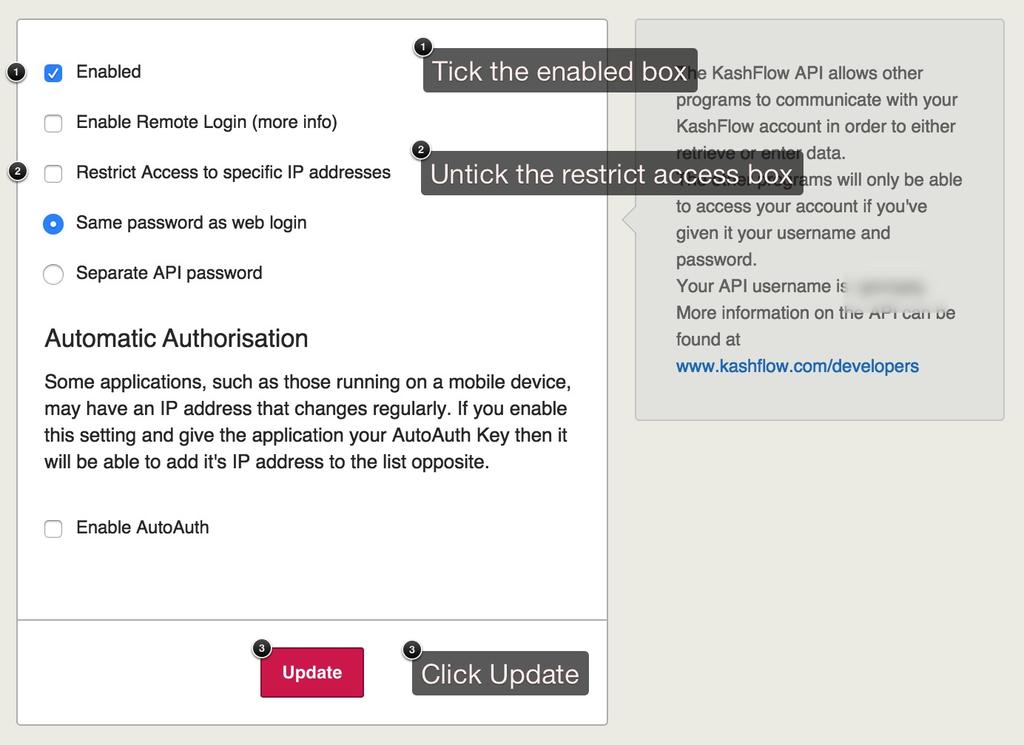KashFlow and EasywebStore integrate seamlessly, meaning you can run your own online store selling products via EasywebStore and have KashFlow handle the accounting side for you.
Setting Up KashFlow
To start, you will need to enable the KashFlow API by going to Apps> API Settings (Top right) and tick the box for Enable API and un-tick the box for Restrict Access by IP.
Setting Up Easy Web Store
To set up EasywebStore, just follow this quick step-by-step;
- When logged into EWS, hit the arrow to the right of ‘Store Settings’ to show a menu
- Towards the bottom of the menu, you’ll see an option labelled ‘Addons & Plugins’ – click that
- Select the tab labelled ‘Accounting’ and click the ‘Configure now’ button to the right of KashFlow
- Enter in your KashFlow details including username and password and the date you want the integration to start, if you want to import previous data (i.e. if you’ve already made sales through EWS and want to bring in the invoices and customer details of previous customers) then you can select a date in the past. Don’t worry about the sales type drop down, we’ll get back to that in a minute.
- Hit the ‘Connect’ button
- Go make yourself a cup of tea, right now EWS is connecting with KashFlow getting things called Sales Types, these are basically the names and codes for goods that you’ve already got set up in KashFlow. If you’re a standard user you don’t really need to worry about them and can simply use the KashFlow standard one which is ‘Sale of Goods’.
- Hit the ‘Configure Now’ button again, all your details should still be there – this time select the KashFlow Sales Type drop down and set it to ‘Sale of Goods’ (or if your an advanced user and have created your own sales type in KashFlow then select that).
- Hit the ‘Connect’ button again
Support
EWS have a great knowledge base and support centre – if you need to get in touch with them just hit the ‘Submit a ticket’ button.