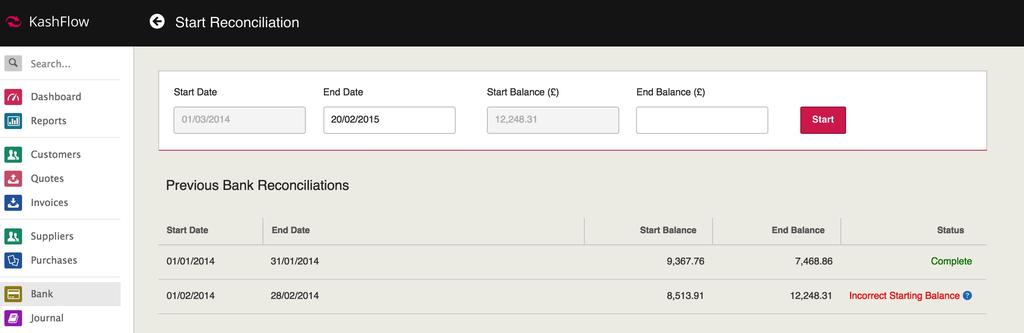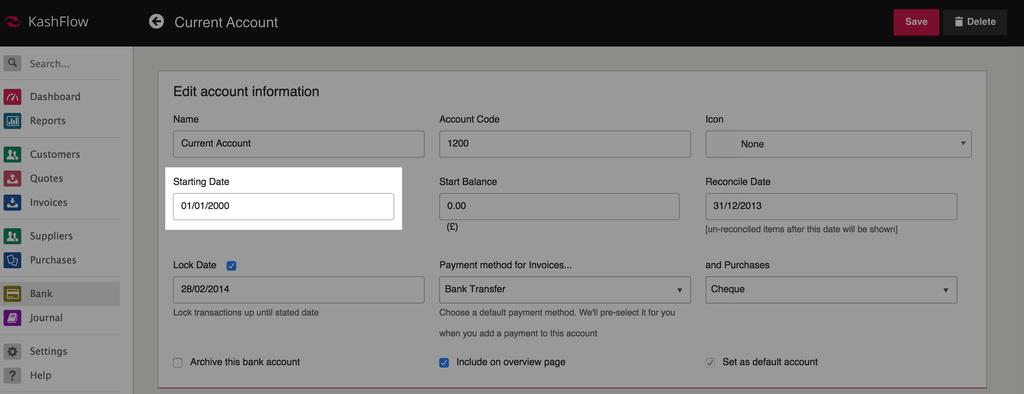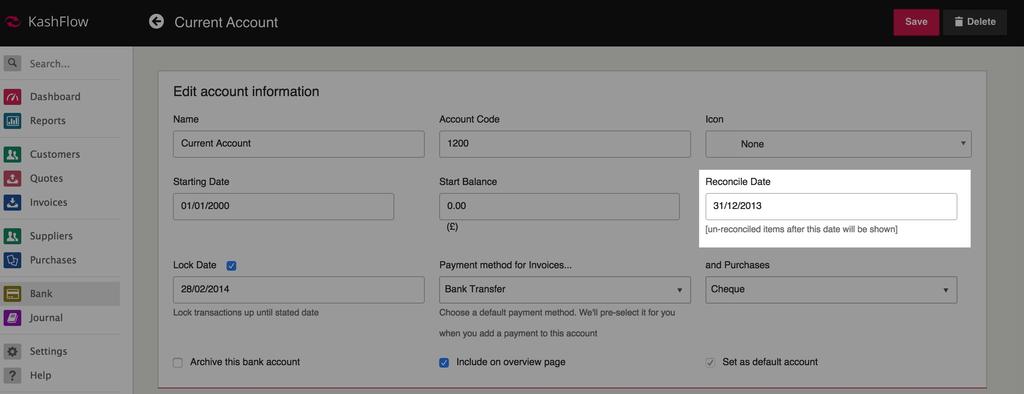If you get an error on a bank reconciliation advising that your start or reconcile date has changed, this means that the start/reconcile date in the bank account settings has been changed. Use the guidance below to correct this.
Step 1 – Take Notes
Start by finding out the date of your very first reconciliation. You can do this by going to Bank > Reconcile. Below are your previous reconciliations. You’ll need to make sure you’re on page 1 of your previous reconciliations, if not click the Oldest link.
On this screen, the reconciliation at the very top of the list will be your oldest reconciliation. The starting date of that is the key piece of information you’re looking for. Write that down.
Step 2 – Identifying what’s changed and correcting
The next step is to exit the previous reconciliations screen and then go to Bank > Edit Details link next to the bank account. On this screen;
If you’re getting the error ‘Start Date Changed‘ then the account starting date highlighted below has changed. The start date should be the same as the start date on your first reconciliation, this is the date you wrote down previously. To correct this, change the start date date back to the date you wrote down and click update. If you can’t change the start date back (i.e. if you’ve got transactions to record before that time) then you will have to abandon all your reconciliation’s and re-reconcile from the beginning.
If you’re getting the error ‘Reconcile Date Changed‘ then the reconciliation date highlighted below has changed. The reconcile date should be the day before the date you wrote down previously in the ‘previous reconciliations’ screen. For example, if your very first reconciliation was dated 02/01/2013 then the reconciliation date should be dated 01/01/2013. To correct this, change the date to the day before your first reconciliation date and click update. If for whatever reason you can’t, you’ll need to abandon all reconciliation’s and re-reconcile from the beginning.