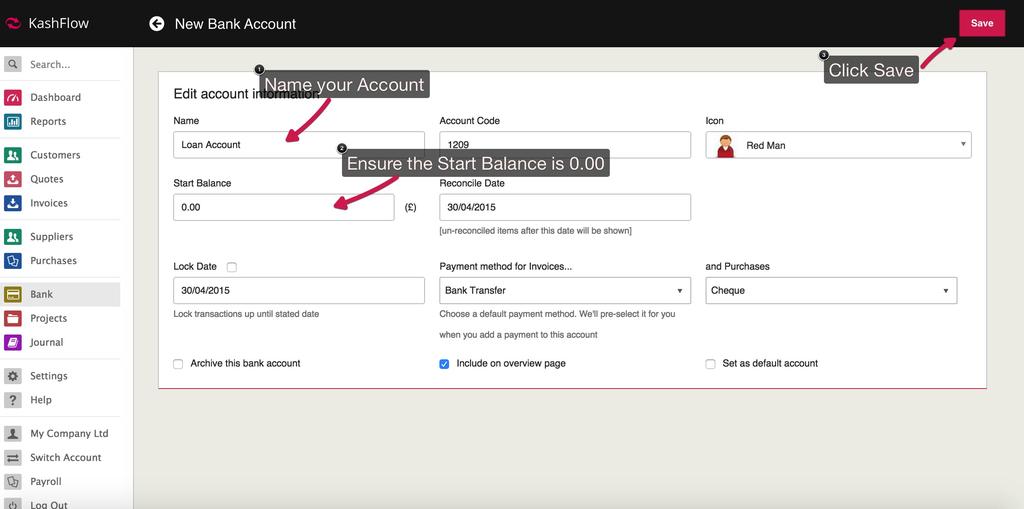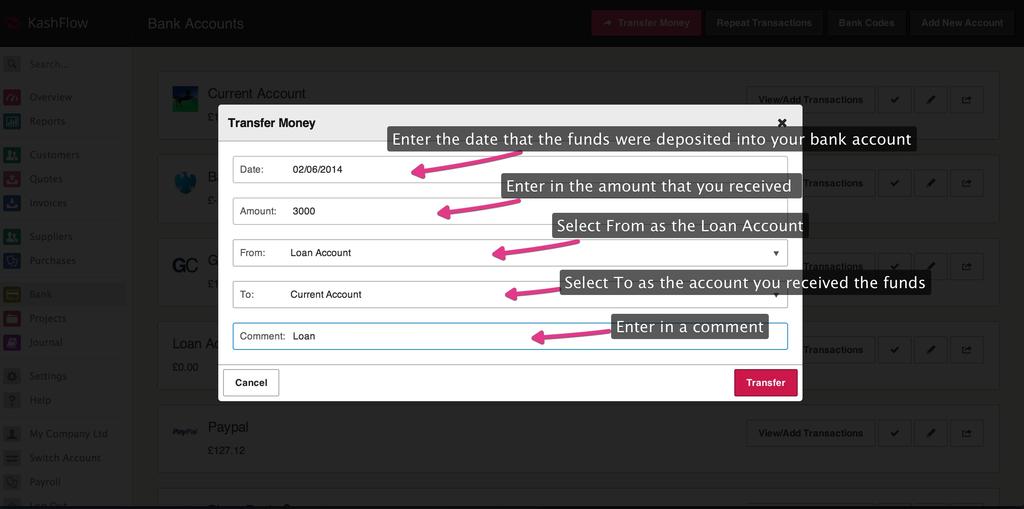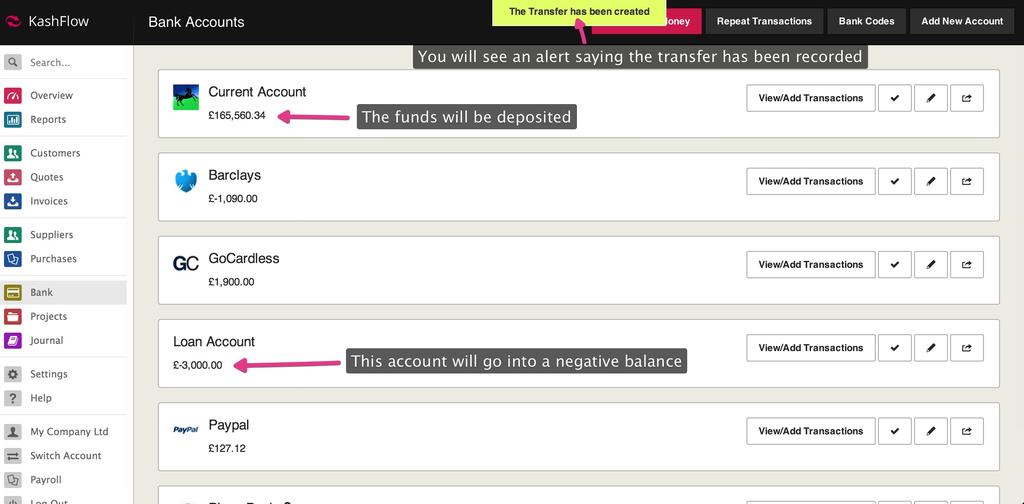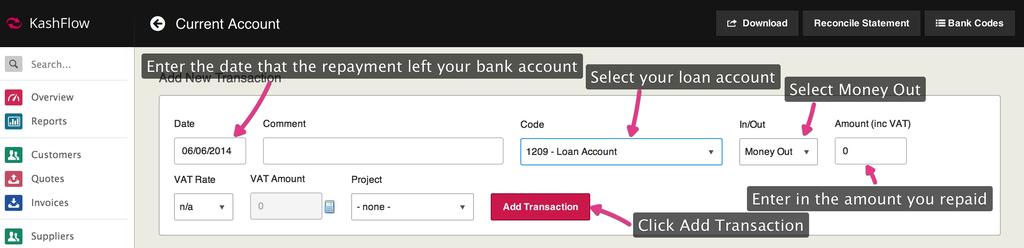You can record a loan by creating a new bank account in KashFlow, this will
always have a negative balance until the loan is paid off and represents the debt you owe.
Creating the Loan Account
To start, first go to Bank > Add New Account. The three required details you need to complete are;
- Name – This should be the name of the account; for example ‘HSBC Business Loan’. If you have several loans you might find it better to put in the loan account number after the name.
- Start Balance – should be zero. If you’re an existing business then this instead should form part of your opening balances, click here for more information on that.
When ready click Save.
Recording the Loan Deposit
The next step is to create a bank transfer. This will transfer money from the loan account (putting that into a negative balance) into the account the money was deposited into. This will then accurately reflect the debt you owe and the money you gained.
To do that, go to Bank > Transfer Money.
Enter the date that the money was deposited into your bank account and the amount borrowed. These details are important for reconciliation purposes so be sure to double-check them. The from box will be the loan account, and the to box will be the account that you deposited the money into. When you’re ready, just click the Transfer button.
Your main account will now have the money deposited into it, and the loan account will show a negative balance representing the debt you owe.
Recording Repayments
To record a single loan re-payment, click Bank > View/Add button on the bank screen next to the account that you make the repayment from. Using the fields at the top of the screen enter;
- Date – The date that the money left your bank account
- Comment – A comment such as ‘Loan Repayment’
- Code – For ‘Type’ you should select the loan account
- In/Out – this should be selected as ‘Money Out’ and enter the repayment amount in this box
- Amount – The amount to be repaid
When ready, click The + icon
Repeat Transactions
If you make fixed repayments at a set interval it might be more appropriate to set up repeat bank transactions. To do that, just click Bank from the main menu bar and click the Repeat Transactions button (top right).
To create a repeat transaction for your repayment click the Add New button next to the account that you make the repayment from. As previously, enter in the date, comment, and select money out and select the type as the loan account.
Use the settings at the bottom of the page to specify how many times you would like to repeat this transaction, and the frequency. When you’re ready, just click the Add Repeating Transaction button.