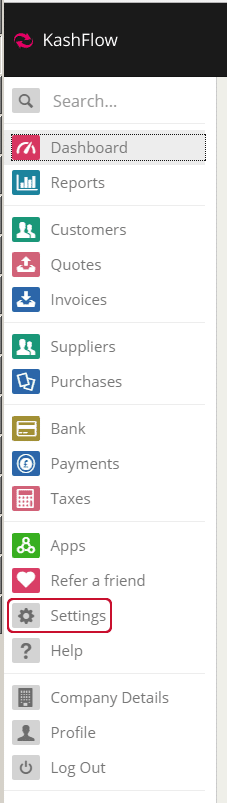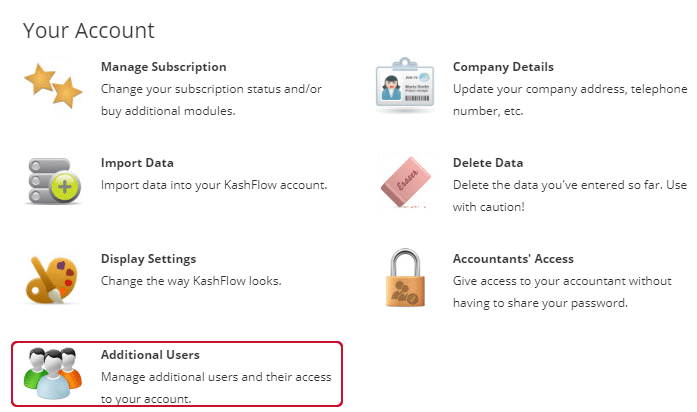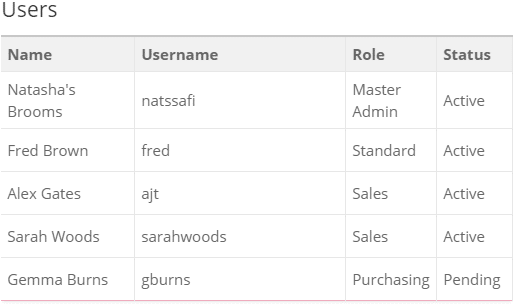Introduction to Multi-User Enhancements
We’ve made improvements to how you manage the additional users who access your account. You can now set access permissions to your users based on their role within your business and your users will be able to manage their own profile. Our new audit trail report will show you the tasks users have been performing.
Please Note: Users with a Business package can create unlimited user roles, users with a Starter package are limited to a single user only.
User Roles, Permissions & Restrictions
The new user roles are defined as follows:
Master Admin: Full access to all areas, with no restrictions.
Standard Role: Full access to all areas, with no restrictions, except this user is unable to manage additional user accounts.
Manager Role: Full access to all areas except:
- Bank
- Additional Users
Basic Role:
- Customers
- Quotes
- Invoices
- Suppliers
- Purchases
Sales Role: Full access to the following areas only:
- Customers
- Quotes
- Invoices
In the above areas, this user role is not able to:
- Add Sources
- Add Projects
- Add accounts to the chart of accounts
- Manage Stock
Purchasing Role: Full access to the following areas only:
- Suppliers
- Purchases
In the above areas, this user is not able to:
- Add projects
- Add accounts to the chart of accounts
Managing User Roles: Create, Disable & Delete
In order to manage additional user roles, you must be logged in as the Master Admin role.
Create a User Role
From your Dashboard, go to Settings:
From the Settings menu, click Additional Users:
Here you will see a list of your current user roles:
To create a new user, click the Create button in the top right-hand corner.
This will bring up the new user details form:
Complete the form and click the Create button.
The new user will be added to your list with the status listed as Pending, this user role is now awaiting activation.
The email address used will receive an invitation to join the Kashflow account, the user must activate their account by clicking the link in the invitation email. They will need to enter and confirm a password and memorable word, these will then be used along with the Username specified to log-in to KashFlow. Once this is done the user role status will be updated to Active, the role is now ready to use.
Disable a User Role
To disable a user role to prevent access to KashFlow, as above, go to Settings | Additional Users. From the list, click on the role you wish to disable. Click the Disable button in the top right-hand corner of the screen and then Update. You will see in the Users list this role now has the status Disabled. If this account then tries to log into KashFlow they will see the following message:
“This account is now disabled. Please contact your account administrator for more details.”
Please Note: It is not possible to disable the Master Admin role.
Delete a User Role
A user role is only available to delete if:
- The user has carried out no tasks, this is to protect entries on the audit trail
- The User Role is in the Pending status
To delete a User Role, click on the role from the list and then click the trash icon button in the top right-hand corner of the screen.
Accountant Role
The Accountant role is not managed via the Additional Users menu. Instead, the Accountant role is assigned to an accountant when they set up the account via KashFlow Connect OR if the direct user invites the accountant and they accept, they are then given the Accountant role.
Migrating Legacy Users
Users who participated in the BETA additional users test may already have users configured. These user types will be placed in the role type Legacy.
These legacy roles will need to be migrated to the to the new role types.
When the Master Admin account logs into KashFlow, if Legacy roles are detected, they will be prompted to update these to one of the new types. If you see the prompt click Update Now to work through your list of users and assign them roles within the new structure. Alternatively, you can click Remind Me Later to skip this and return to it at a later date.
FAQs & Troubleshooting
How many Master Admins can I have?
- Just one
How can I change my Master Admin?
- Please contact our support team for changes to the Master Admin role.
I’m trying to downgrade from Business to Starter but I can’t?
- If a customer has additional users set up, they cannot downgrade to Starter as Starter only allows 1 user
- Please disable all other additional users before downgrading.
I have Account Switchers setup – can I give them roles?
- No. The account switching functionality remains the same