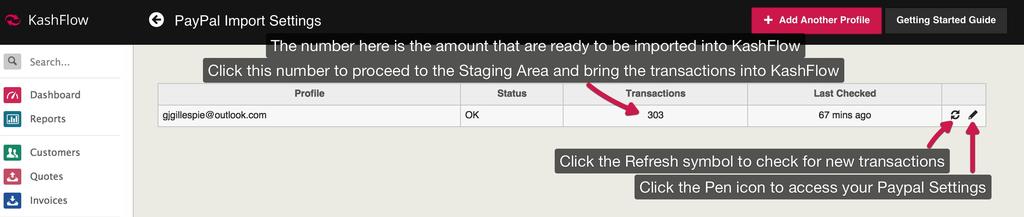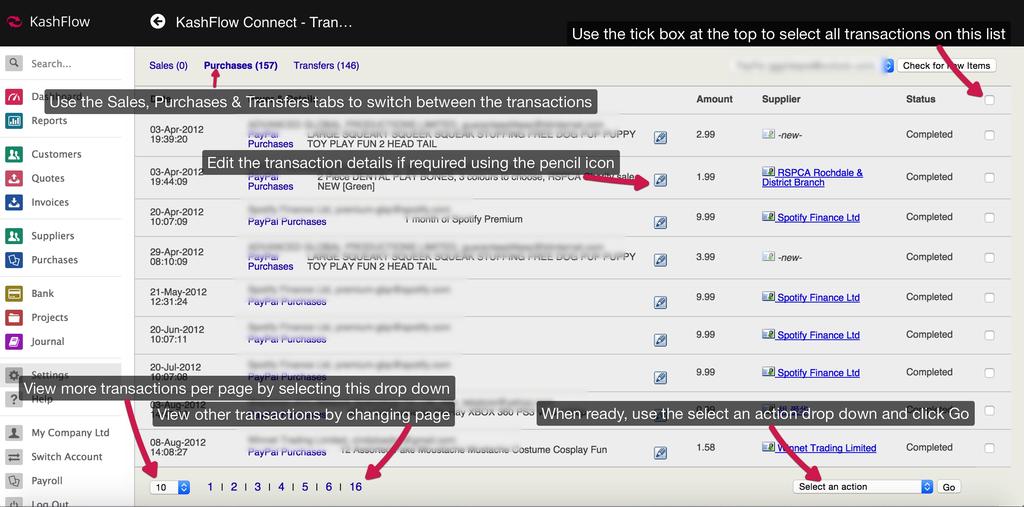The PayPal Staging Area is the part of KashFlow where your imported PayPal transactions appear for you to review before your bring them into KashFlow. Access this from the Overview page and scroll down to the PayPal Imports section.
Under the Transactions label you will see a number – this is the amount of transactions that are ready to be brought into KashFlow. To view these transactions and continue the import process, click the number.
Staging Area
You will then be taken to the Staging Area, this is where you can review the transactions ready to be imported into your PayPal account. From this screen use Sales, Purchases & Transfers Tabs to decide which transactions to view, then use the tick boxes down the right hand side to select which transactions you would like to bring into KashFlow – you can select all transactions on the page using the tick box at the top.
Using the Select an Action drop down, decide what to do with these transactions.
- Create Invoices/Purchases/Record Bank Transfers – this will bring these transactions into your KashFlow account and create new invoices, purchases or bank transactions with the details that have been imported and apply the payment. This is the primary action that you will likely be using 100% of the time.
- Assign payments to existing invoices – you can select a PayPal Sale Payment to be assigned to an existing invoice in KashFlow with this option. You should only do this one at a time.
- Delete Transactions – this will permanently delete the imported transaction and should be used with caution. Once the transaction has been deleted it will not ever appear again in your PayPal imports. If you accidentally delete a transaction please contact KashFlow support for further help.
When you’ve selected your action, click the Go button. Your transactions will now have been brought into KashFlow as invoices, purchase receipts or bank transfers.