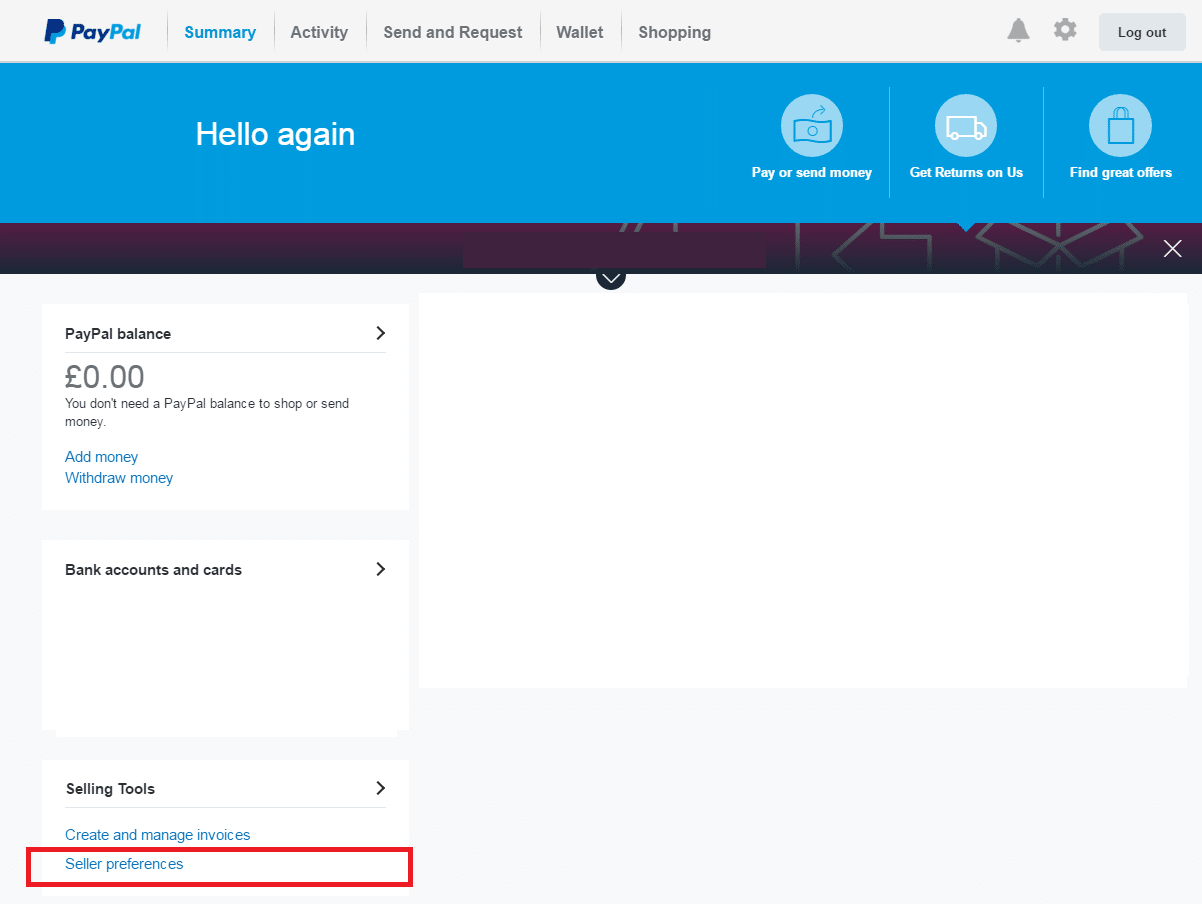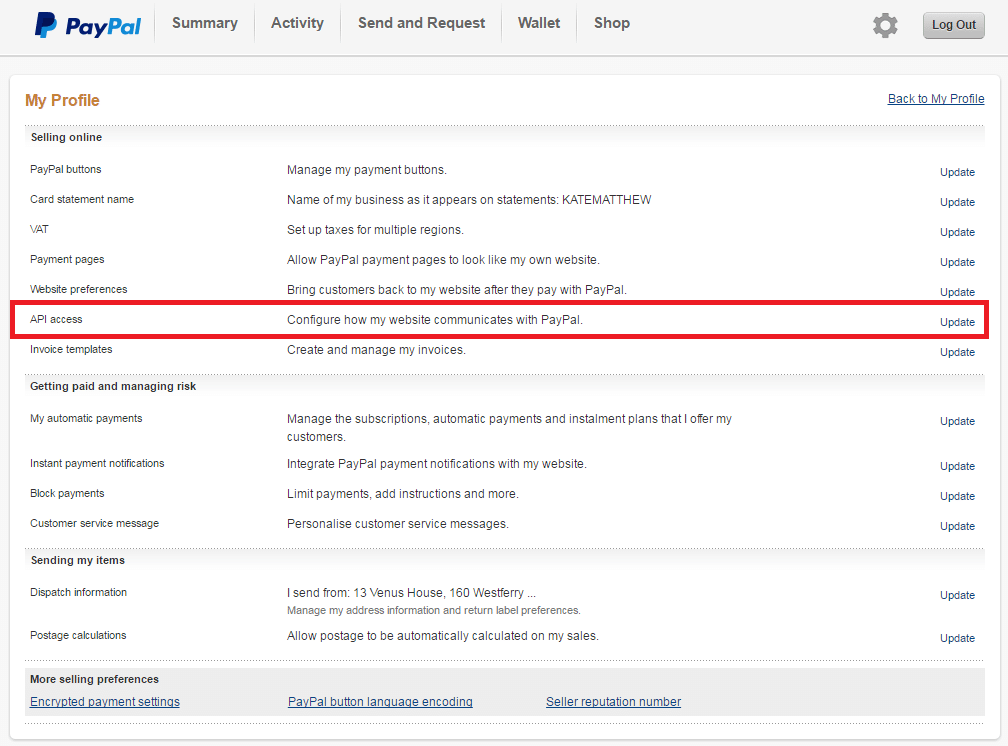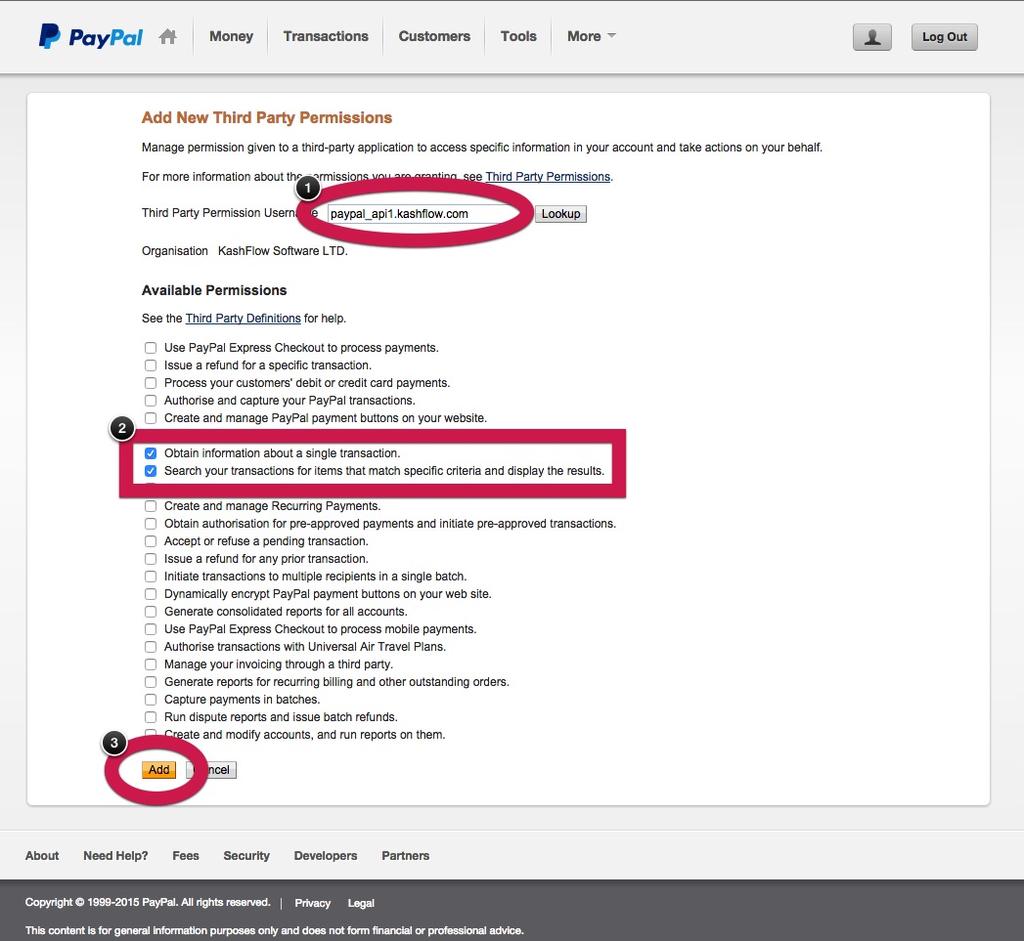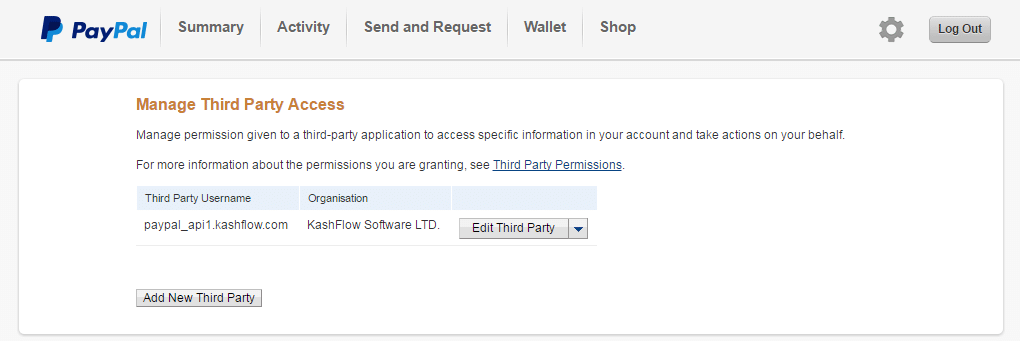This guidance explains how to enable the required third party permissions required for using the KashFlow PayPal importer. Please note that granting these permissions doesn’t give KashFlow access to make transfers or do anything other than view activity on the account.
Enabling Third Party Permissions
First, login to PayPal by clicking here. When logged in, go to My Account Tab > Profile and Settings > Selling Tools > Seller Preferences > “Update” next to API Access.
The next page will be the API Access section. Click the Grant API Permission link. Now to add the permissions, first type in paypal_api1.kashflow.com into the text box and click “Lookup”.
It should find “KashFlow Software LTD” and list the available permissions you want to grant underneath. The two options you want are “Obtain information about a single transaction” and “Search your transactions for items that match specific criteria and display the results.”
Once you have done this click the “Add” button.
You’ve now granted permissions. You should be taken to a screen that looks like the one below.