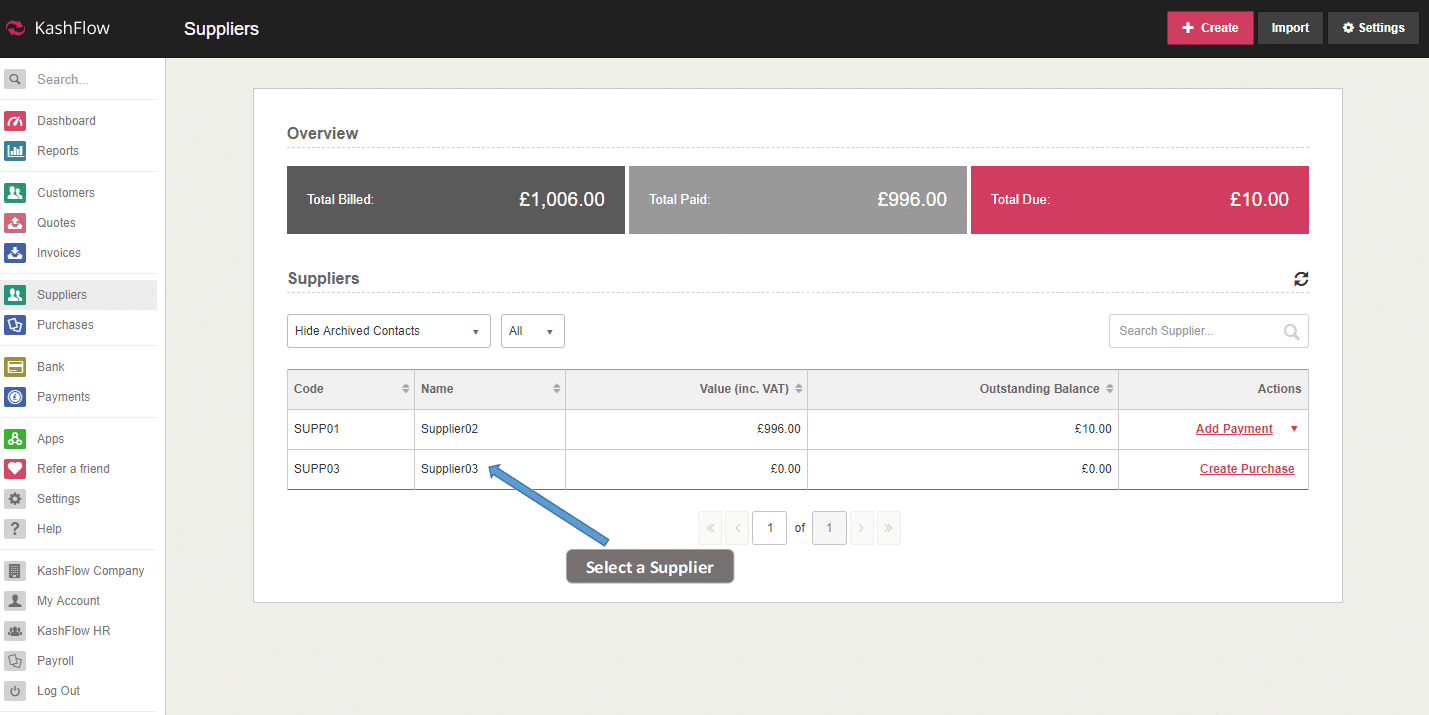The Supplier Details screen (also known as the Supplier Profile) is where you input all the information like address, email address etc and enable various settings relevant to this supplier. Access this by going to Suppliers > Choose a supplier. If you haven’t already added a Supplier then go to Suppliers> Create.
- Transactions – This tab will allow you to see the Purchase Receipts that have been created against this supplier. Statistics i.e Total Billed, Total Paid, Total Due. You also have the option to pull of a Statement of Account for this supplier and record any advanced payments or deposits made.
- Profile – This is where you input all your Suppliers details, such as email address telephone number and other various fields. You can also add additional supplier contacts.
- Options – In this tab you can enter your Suppliers VAT number, the default outgoing type, payment terms (how many days the Supplier’s invoices must be paid by), and bank details.
- CIS Settings – If enabled – you can apply CIS to receipts from this tab.
- Envelopes – In this tab you can print your Suppliers address to suit a C5 Envelope & D5 Envelope.
- Notes & Files – Here you can add internal notes for this Supplier, and also attach internal files to the Supplier. This can be used for anything from scans of business cards to any meetings recorded.