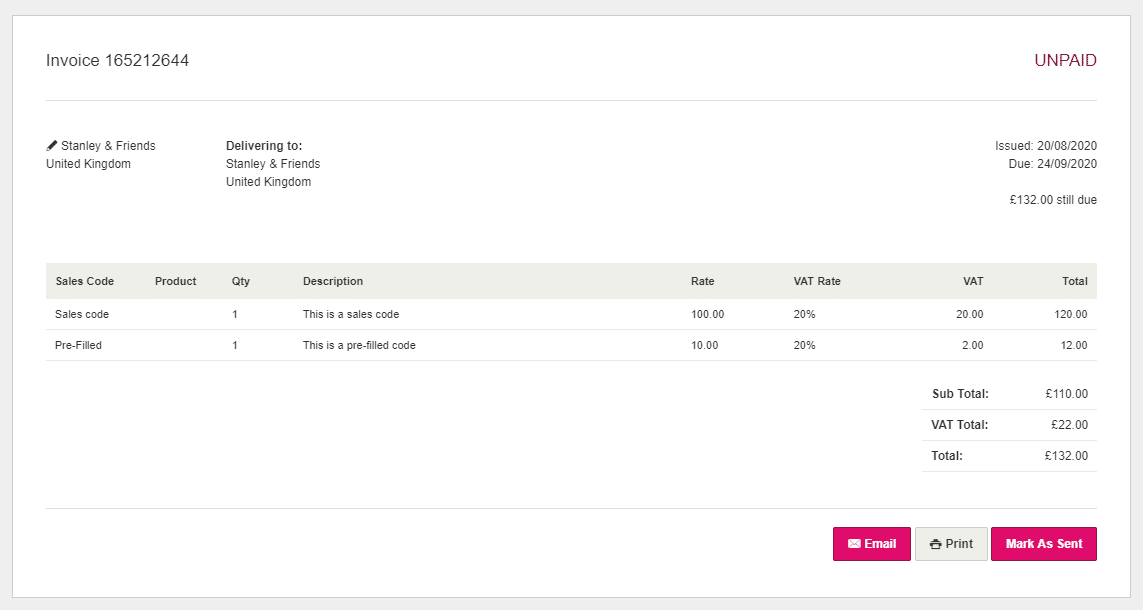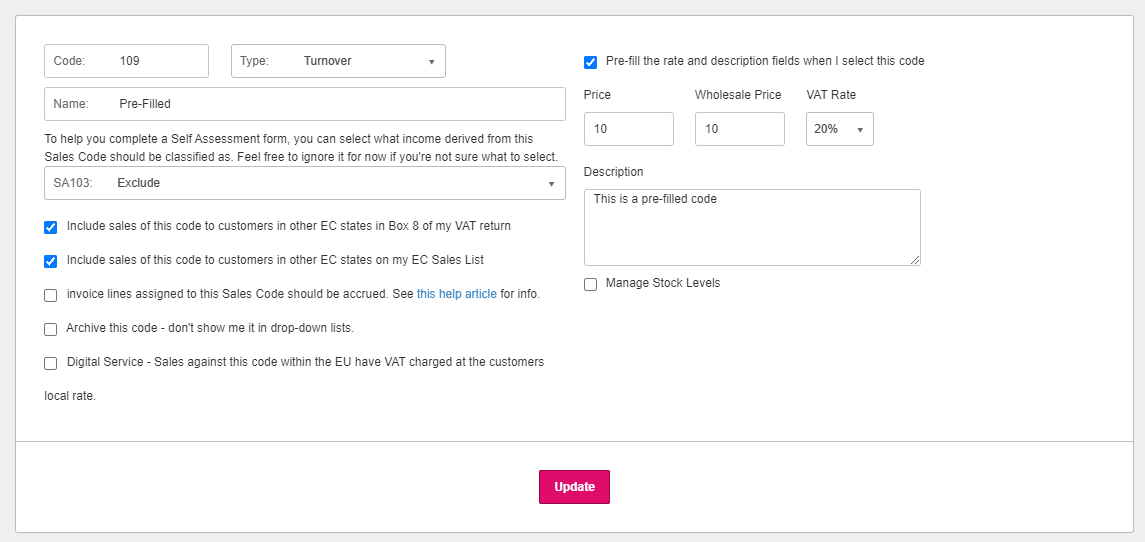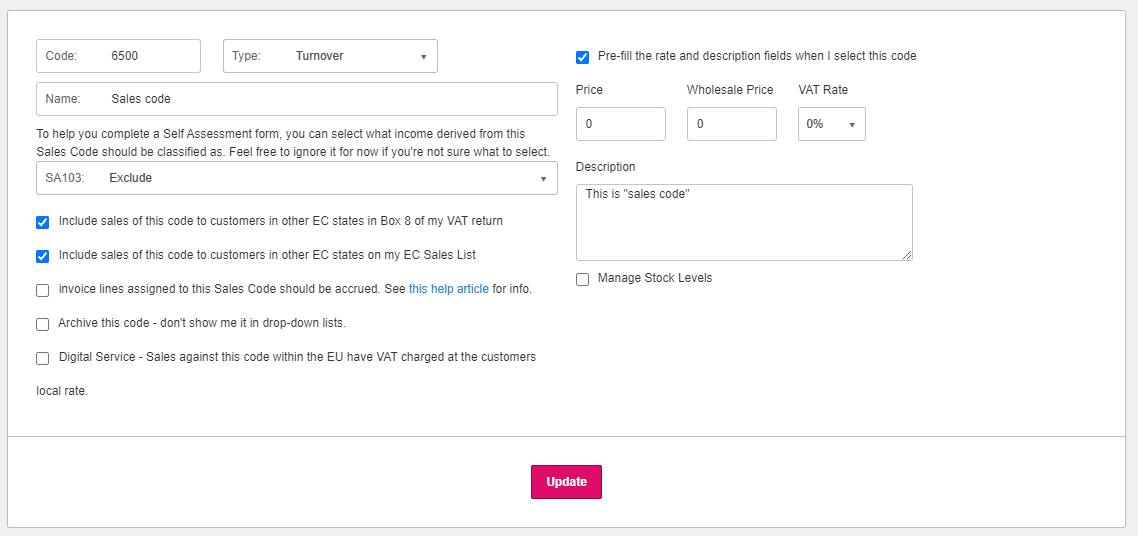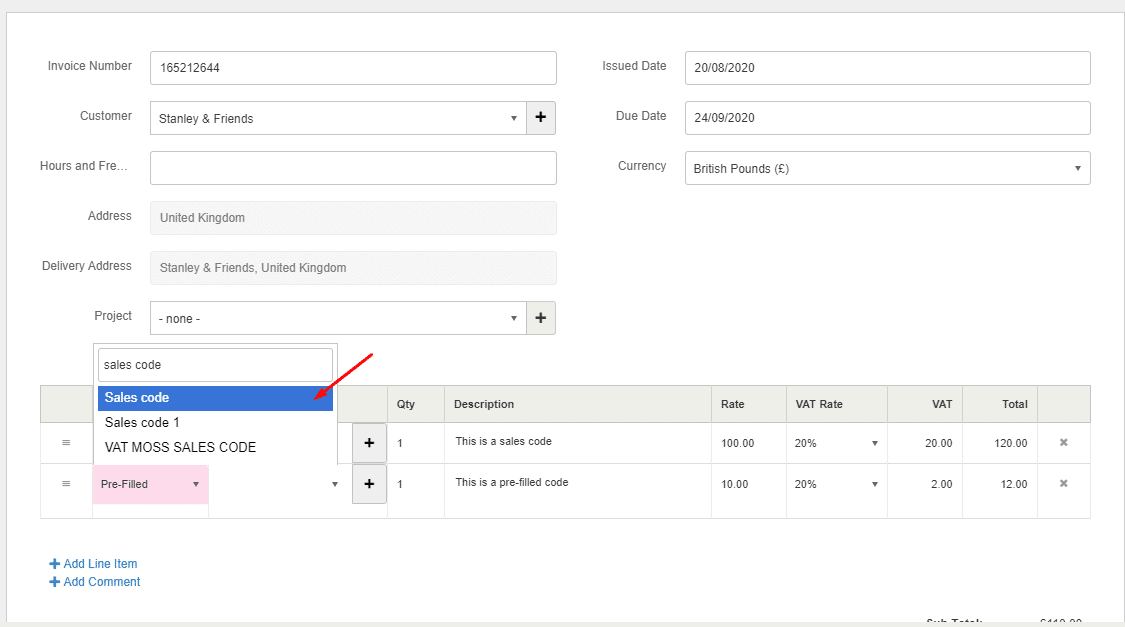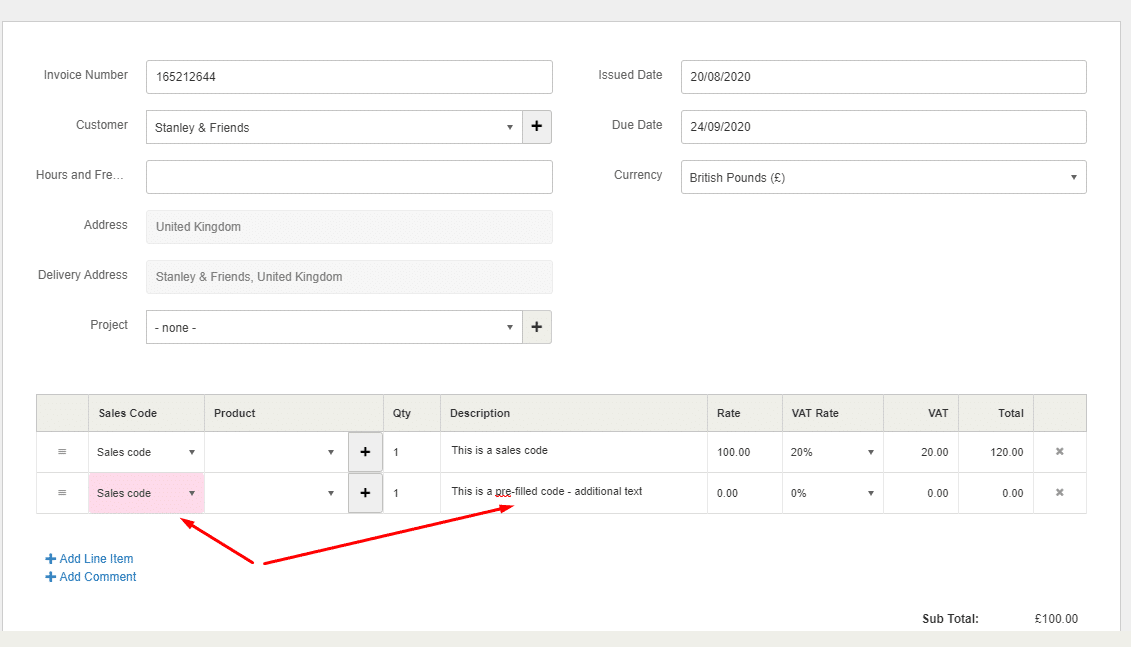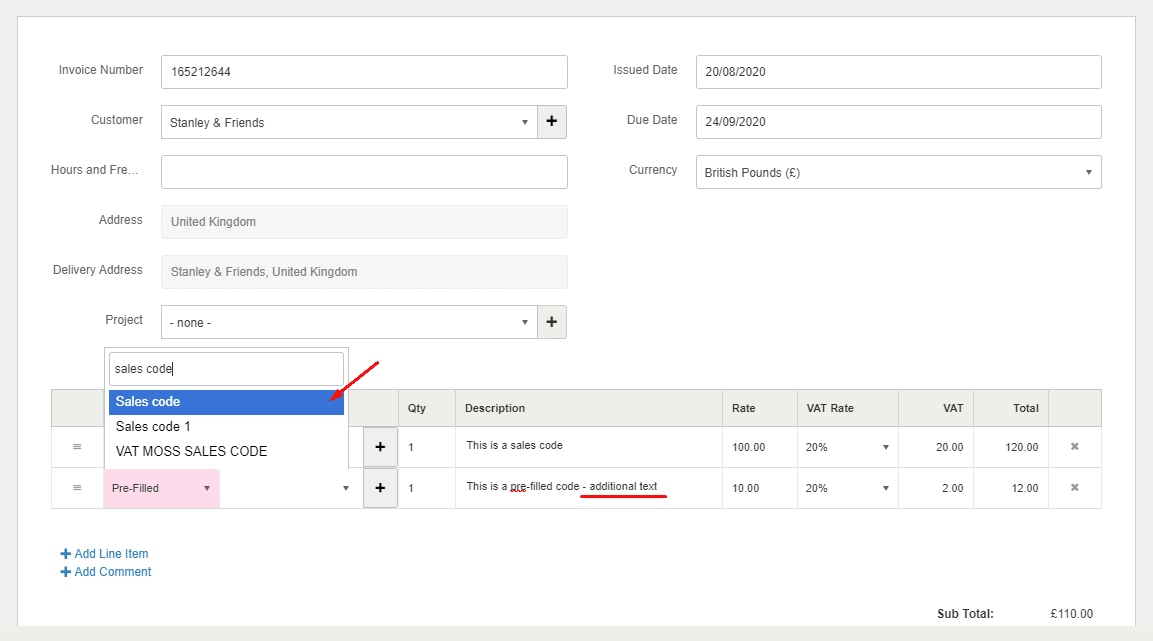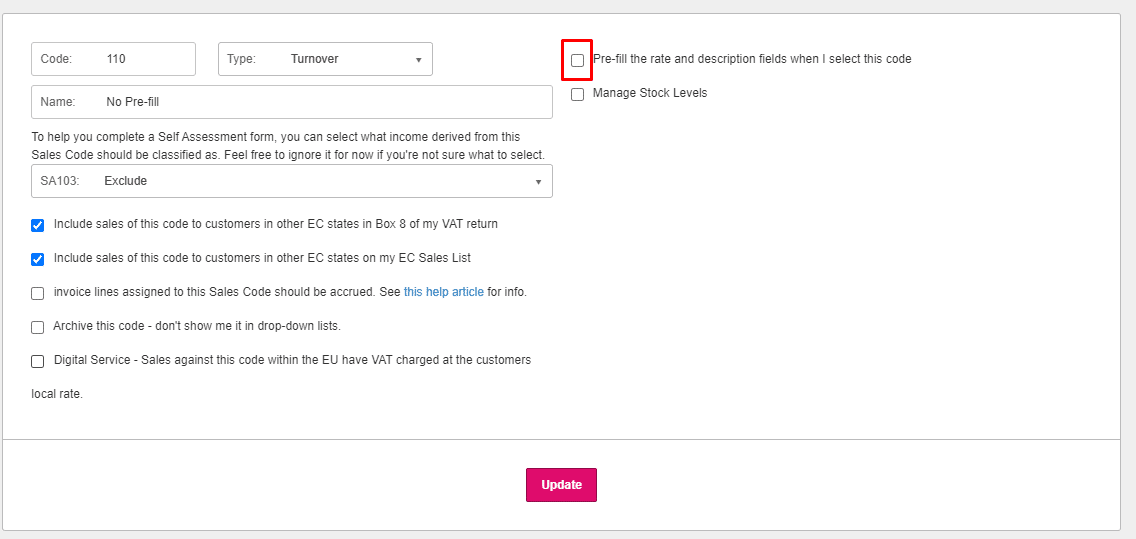Following a recent software update, a change was made whereby if you edit a previously entered invoice or purchase and changed the nominal code or purchase code that the description of that line item would be changed to what was defined within the “Pre-fill” of that code, or show as blank if the “Pre-fill” was also blank. This would result in the user needing to manually re-enter the description of the line item.
After receiving customer feedback who wished to retain the line description, we spoke with our Product and Development team to look for an ideal solution. As of 20th August 2020, you can determine on a per code basis whether you wish for “Pre-fill” information to pull through to the line item.
When you set the nominal code within Settings> Chart of Accounts> Choose the nominal code> Tick “Pre-fill the rate and description fields when I select this code” and enter text into the “Description” box, this will replace any details within the line item when the nominal code is changed to this code on an invoice or purchase.
For example:
This invoice has a line item coded to ‘Pre-Filled’ and a description already entered.
If the invoice is edited and the code is changed to “sale of goods”, which also has the pre-filled option ticked and text entered within the description, the line item on the invoice will change to match that text.
However, if the description on the line item was manually edited before you select the new nominal code, then this will not be overwritten by the text as it is set within the pre-fill settings of that code. The software will assume that you wish to keep the newly edited text.
If you wanted to change the line item to a nominal code that did not have the “Pre-fill” option set, then this will also retain what text you currently have entered on the line item description. This will no longer override the details of the line item when you change the Nominal code within the invoice or purchase.
The code shown below is not set to “Pre-fill”. To do this you will need to go to Settings> Chart of Accounts> Choose your code and make sure there is no tick in “Pre-fill the rate and description fields when I select this code”.