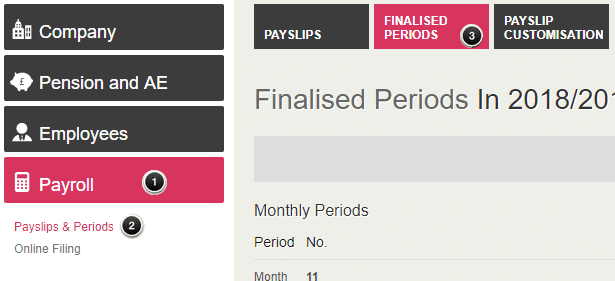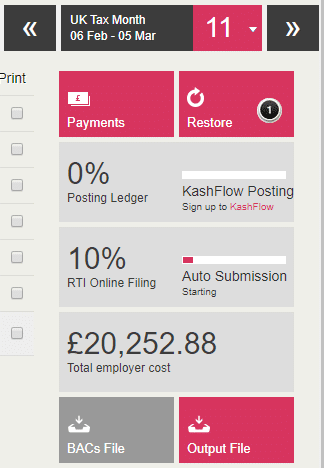In order to restore the period, you will need to go to “Payroll“| “Payslips and periods“|”Finalised Periods”
Click on the most recent Payroll run and click “Restore“.
You will need to tick the box to confirm you want to restore and then click “Restore“.
If you need to restore back further than the last period finalised it is important to remember that pay periods need to be undone sequentially in reverse order, ie. Month 11, then Month 10, then Month 9 etc. Payroll then needs to be reprocessed sequentially back up to your current period.
- Notes:
- When you restore a pay period this will re-open the pay date and delete all company, employee and payslip changes that relate to all future periods. If you have added employees, changed employee data or entered any payslips after having finalised this pay date then these changes will be lost.
- This process will restore the payroll for the entire company, it is not possible to restore payroll for an individual employee.
- After restoring, when you re-finalise a period, any employees who have agreed to Employee Self Service (ESS) will have a new payslip created.