Files in KashFlow with Dropbox
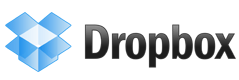 We’ve just added integration with Dropbox into KashFlow accounting software.
We’ve just added integration with Dropbox into KashFlow accounting software.
This means you can upload and attach files to all sorts of accounting records such as your quotes, invoices, customer and supplier records. Even Journal entries.
You can enable the integration with just a couple of clicks by going to Settings -> External Services -> Dropbox
What is Dropbox?
Dropbox is a service that can mirror a folder (and its sub-folders) from your computer to the cloud.
You can then access those files from other computers that you’ve installed Dropbox on, mobile devices (iPad, iPhone, etc) as well as via the web at dropbox.com
It also stores previous versions of files so if you mess something up you can retrieve an old version. You can also share specific folders and files with other people.
You get 2GB of storage space for free – but you can increase that to 8GB by referring others to the service. Or even up to 100GB is you’re willing to pay for it.
If you don’t already have a Dropbox account then sign up now (which will give me an extra 250mb)
How does KashFlow integrate with Dropbox?
When you authorise KashFlow to access your Dropbox account, you’re giving us access to a new folder in <your Dropbox folder>/apps/KashFlow. We don’t have access to any of other files you store in Dropbox.
Within the Dropbox settings in KashFlow you choose which areas you’d like use Dropbox file storage – ie, invoices, Customers, etc.
Let’s take Customers as an example.
If you have a customer with the code JOEB01 then when you visit that customers page in KashFlow you’ll see a section labelled “Notes & Files”. From there you can upload files and delete or see any previously uploaded files (either download them in full, or for some file types just see a preview).
The files are physically stored in /apps/KashFlow/Customers/JOEB01. As you might expect, you can add files to this folder via any other method (ie, on your computer, mobile device, etc) and they’ll also show in KashFlow.
Things you should know
If you change a customer code (ie from JOEB01 to JOEB02) or re-number an invoice then your files wont show. We’ll be looking for a folder called JOEB02 instead of the old JOEB01 folder where the files actually are.
You can rename the folder in Dropbox to JOEB02 and all will be fine.
Receipts already allowed the uploading of files, and these are not stored on Dropbox. Our QuickSnap iPhone app for example allows you to upload a photo of a receipt.
We’ll eventually be upgrading the app to use Dropbox instead, but in the meantime the “old” file listings will still be shown on the Receipts pages.
Tell us what you think
Once you’ve had a play with it, let us know what you think of it in the comments section below.
If there are other areas in the software that you think it’d be useful to be ale to store files then let us know.
It’s relatively easy for us to add files to pretty much any section of the software.
Sign up for a free Dropbox account.
5/11/2011 – Update
We’ve added a few extra features based on feedback received.
You can now:
– attach files to bank accounts
– attach files to bank transactions
– preview files using Google Docs View
The above can all be enabled in Settings –> External Services -> Dropbox.
Additionally when you preview a PDF (Invoices, Remittance Advice, Reminder Letters, etc) you’ll see a button to save the file to the Customer/Supplier Dropbox.