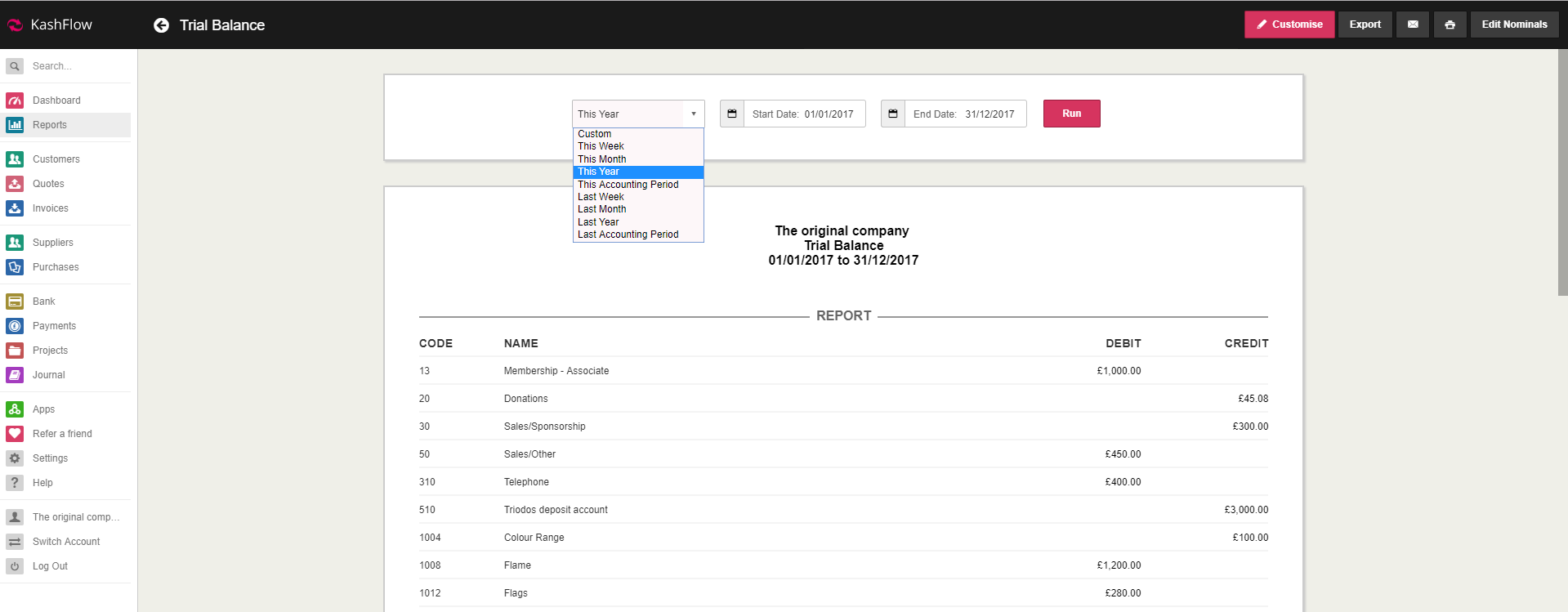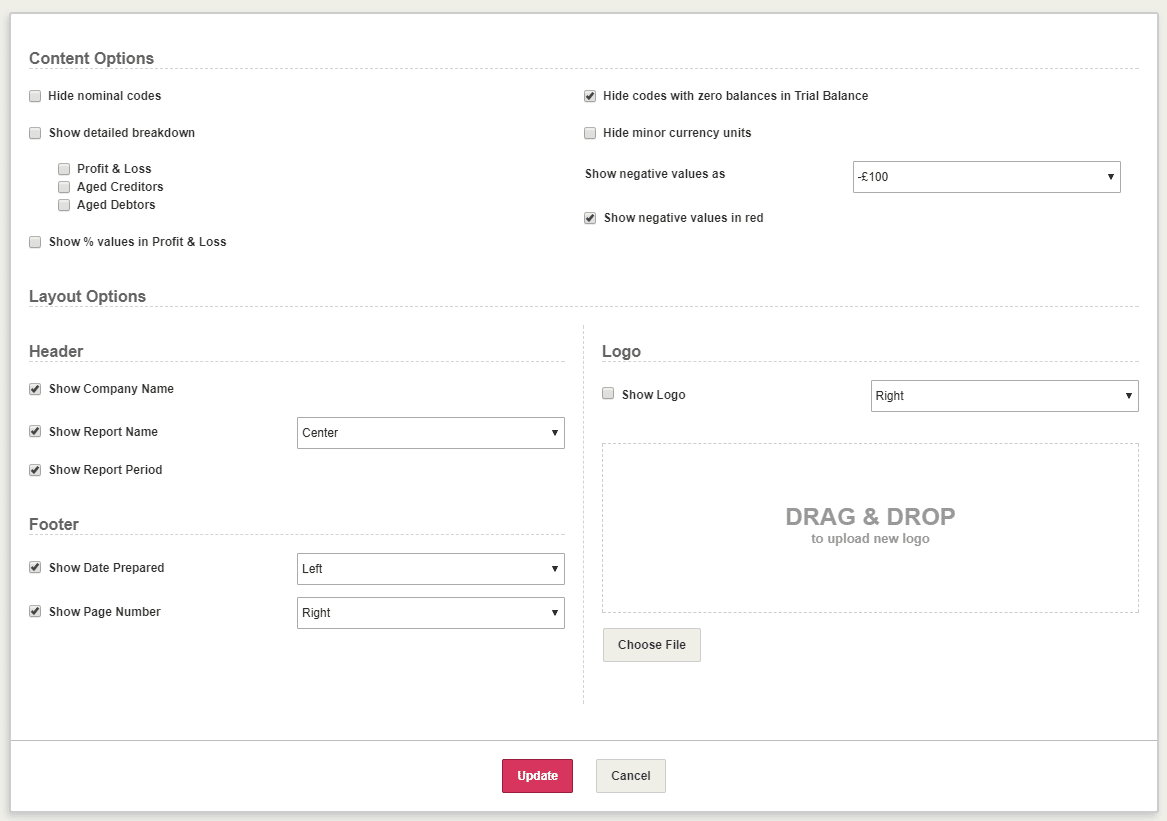The Trial Balance, “TB” or “General Ledger”, is a list of all the Nominal Accounts (both revenue and capital) contained in the business. This same list of nominal accounts can be found by going to Settings > Chart of Accounts.
Running the Report
In KashFlow, you can run the Trial Balance by going to Reports > Financial > Trial Balance.
Using the date fields specify the Start Date and End Date for the report. Alternatively, use the dropdown menu on the left to select one of the following options: This Week, This Month, This Year, This Accounting Period, Last Week, Last Month, Last Year, Last Accounting Period.
When ready, click Run.
A ‘Notes’ field is provided at the bottom where you can leave any relevant comments. These will be saved while you are preparing the report and they will appear on the exported CSV or PDF file, though they will not be stored in KashFlow to refer to at a later stage.
The figures can be downloaded as a PDF or CSV file by clicking the Export button in the top right corner. You can also email the report to your client or print the file using the icons next to the Export button.
You can configure the layout of the Trial Balance report by clicking the Customise button in the top right. You may also upload your company logo which will appear on the printed report.
Understanding the Report
KashFlow is a little different from any other accountancy software in that it allows you to select a Start Date. The report will list all of the nominal codes in your account and the balance that is sitting on those codes for the time frame you have ran the report for.
However, to get accurate data, it should really always be run for the entire length of the business.
To see what transactions make up the balance just click on the nominal code you would like to drill into.
Troubleshooting
The sum of all debits should always be equal to the sum of the credit side with any disagreement indicating an error. If this should happen, please get in touch with us at [email protected] to troubleshoot this for you.