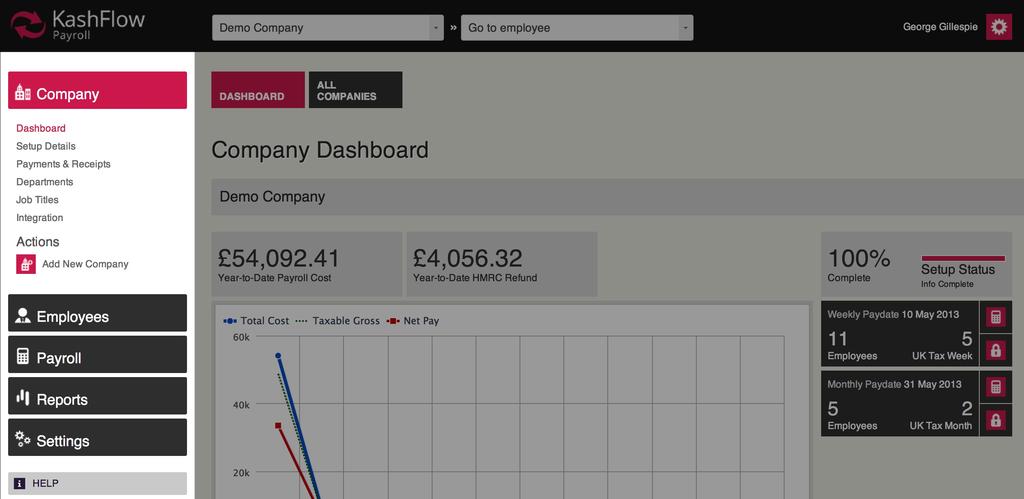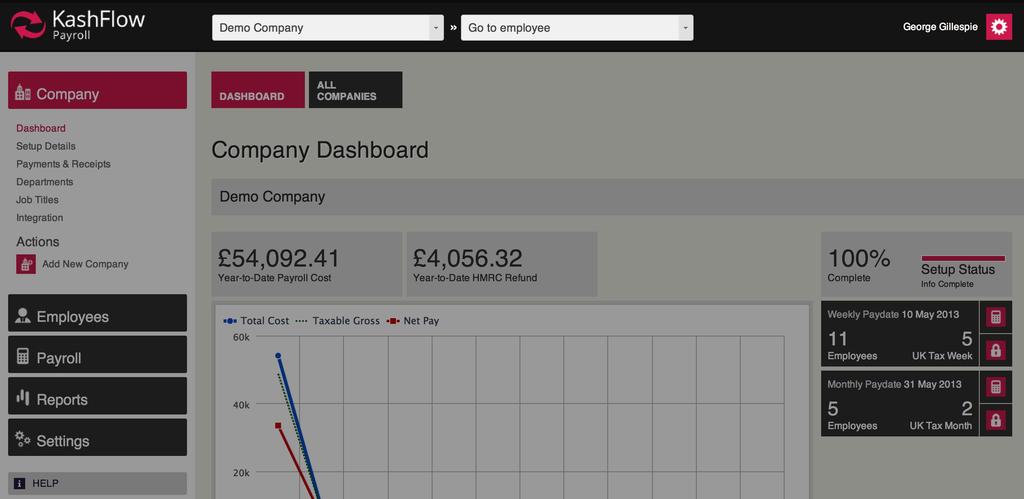System structure, menus and dashboards
KashFlow Payroll is simply organised with a main menu or navigation area down the left-hand side and your working context – which company and employee you’re currently working on – across the top.
Menu System
The main menu for KashFlow Payroll is down the left-hand side.
Company
Contains all company-related data and actions for the company you are currently working with.
Employees
Employee specific dashboard, setup information, absences, statutory leave and arrestment orders. Note that whenever you are in the employee area, you will see data for the current employee in context.
Payroll
Your payslips, current and past pay dates, and RTI filing records.
Reports
Generate payroll, employee and statutory reports such as P45s here.
Settings
Your account and billing settings as well as billing history.
Tabs
Many pages have one or more tabs near the top, as illustrated below. These tabs provide access to pages within a section. The highlighted tab (in lighter blue) is the current page that you are on within a section. Clicking the other tabs will take you to the relevant page.
Context Menu
The context menu illustrated below helps make KashFlow Payroll simple and fast to use, allowing you to switch at any time which employee or company you are working on.
The first box on the left shows the current company in context.
The second box shows the current employee whose data you will be seeing on any page in the Employees section or when looking at payslips.
The name and gear icon to the right give you quick access to your own user profile and system logout.
Using the employee and company context menus
These menus play a special role in how you use KashFlow Payroll and help you to quickly move around the system to complete your payroll.
Company Context
Click the box to see a drop-down list of companies you have set up in KashFlow Payroll, then click a company name in the list select a different company to work with or change to Demo Company.
Employee Context
When you change employee by clicking on this box and selecting a different employee, if the current page contains employee related data, you will stay on the page but see information for the employee you’ve changed to. However, if you are on a non-employee related page (e.g. Company Dashboard) selecting an employee in this box will take you to that employee’s dashboard.
Also note that the employee context drop-down list is sorted alphabetically by employee name and only ever shows the first 18 current employees. If you have more employees than that in KashFlow Payroll, just start typing any part of the employees name and the list will change to show employees matching the text you type.
Dashboards
There are two main dashboards, the company dashboard and the employee dashboard.
The company dashboard screen is like your “home page” for that organisation within KashFlow Payroll. Each company that you have set up has its own dashboard. From here you can go directly to the current pay date and manage payslips, see a graphical overview of your last 12 months of payroll, and find system messages alerting you to important events within your companies payroll.
The employee dashboard is specific to each employee (i.e. you have a dashboard page for each employee you have in KashFlow Payroll). The employee dashboard gives you the Year-To-Date net pay figure, a graphical summary of recent pay to an employe, quick view-and-print of their last 6 payslips and a brief summary of employee statistics.
The following actions are also available for you from the employee dashboard:
- Go to current payslip
- Set employee’s directorship (appoint or dismiss)
- Make employee a leaver
Note that these actions change if the employee you are looking at is already a leaver:
- Go to leaver’s last payslip
- Rejoin this leaver as an employee
- Download / print a P45