New Bank Reconciliation Process
Bank reconciliations in KashFlow have always been a contentious point amongst accountants that use our accounting software.
There’s no option to save a reconciliation at a point in time or a number of other options accountants are used to.
Instead you choose a date range and the system shows you all transactions – you then tick those that have appeared on your bank statement and use the numbers and calculations provided on screen to help find any discrepancies. This works well for many, but not for all.
We recently added a new way of reconciling bank accounts that’s more in line with what accountants are used to and what you’d see in products like QuickBooks.
How to Enable It
As from today all new users will default to the new method. As always, we wont change anything for existing users. But if you want to enable it yourself then go to Settings -> Advanced Settings and enable the option at the bottom of the page. The option is labelled “Split Screen Bank Reconciliation”
It’s safe to enable this to see what the fuss is all about and then switch back if you don’t like it.
The Difference
Rather than one list of all transactions you instead have two separate lists – one for money in, another for money out.
You can save your bank reconciliation session to return to it later, or to later view/check it if it’s complete.
It’s important to note that when you first use the new method of reconciling your account, it will tell you that you’ve not previously reconciled the account – regardless of what you have or haven’t ticked as reconciled using the old method. However, any transactions you’ve marked as reconciled in the old system wont show in the new system (they don’t need to, you’ve already reconciled them)
There is lots of on-screen help throughout that should answer any questions you have, but don’t hesitate to email the support team if you have any questions.