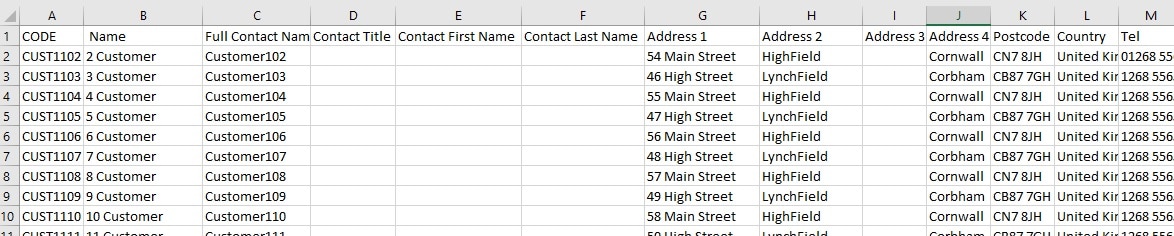Due to an update at Mailchimp, the integration between KashFlow and Mailchimp is currently not working. Whilst we are waiting for an update to correct the integration, you may wish to follow the steps below in order to continue using Mailchimp with the information from KashFlow.
The steps you will need to follow are:
- Download the customer details into a CSV file from KashFlow. You can do this by going to Customers> Download and select to include either All customers, or only those who have been invoiced in a particular date range. Once you have set your selection you can click “Download Report” and this will automatically save as a CSV file on your computer. If you are having trouble exporting this CSV file, you can contact the KashFlow Support team on [email protected].
- Format the CSV File. You will need to open this CSV file and edit the format so that it will match the structure of the Mailchimp import file.
You will need to edit the CSV file saved from KashFlow to remove the first four rows:
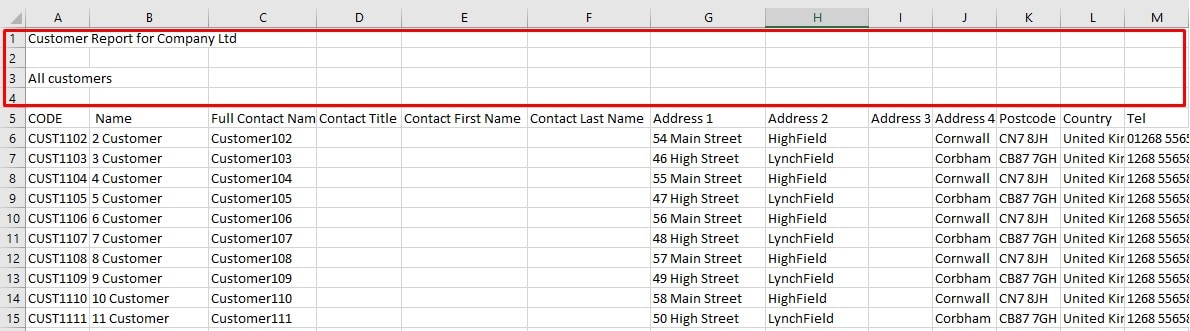
- Import amended CSV File into Mailchimp. You will need to then import this file into Mailchimp. You can find all the information on their website which will explain the steps you need to take to import this file into Mailchimp. If you are struggling to edit or import the CSV file, you may wish to speak directly with the Mailchimp support team.