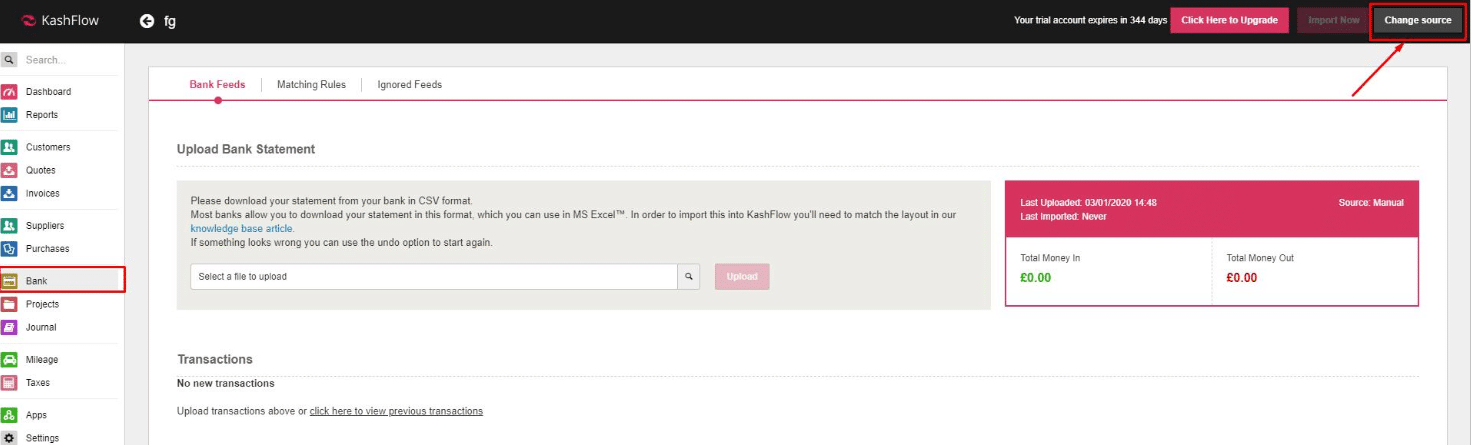Selecting your source
When you activate bank feeds on your bank account in KashFlow, you’ll be taken to a setup screen to choose where you want your bank transactions to come from.
You can choose between :
- Manual Upload : Download your bank statement from your bank, in CSV format. Then upload it into KashFlow.
- Open Banking Feeds: Use our bank feeds partner to connect to your bank account automatically to get transactions.
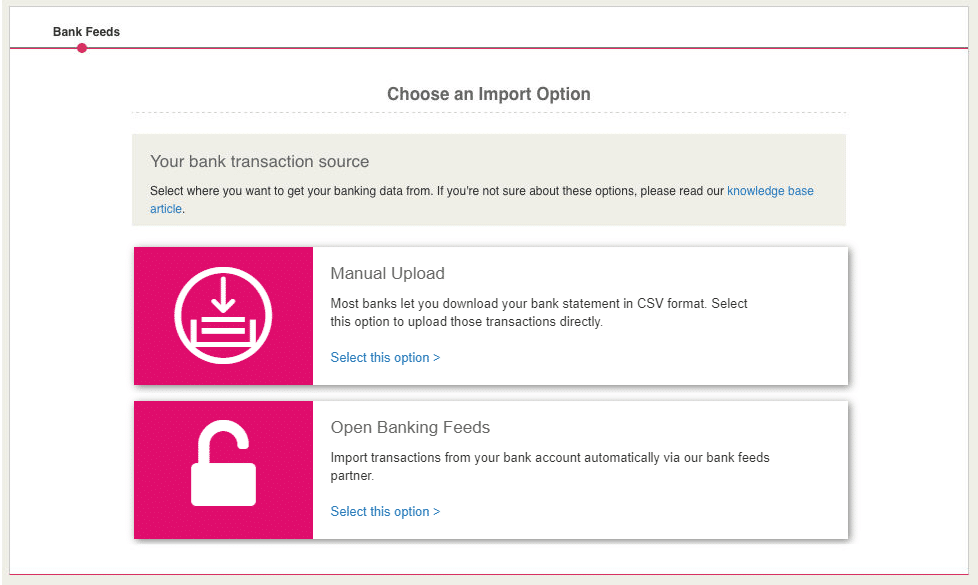
Once you select your preferred source, you’ll be taken to the next step.
For manual, this is the upload screen.
For automatic bank feeds (Method Retired as of 14th September 2019), you will be taken to the setup screen to find your bank.
Changing the source
If you want to change how you get bank transactions into bank feeds. When you’re on the import, screen, click “change source” (This can be found by going to Click on Bank > Import > Change Source in the Top Right-Hand Corner). This will ask if you’re sure and if you confirm, take you back to the setup screen.
Please Note: If you do this, any transactions you uploaded but didn’t import, will be removed. We would advise you to ensure that you match these transactions first before switching the source.