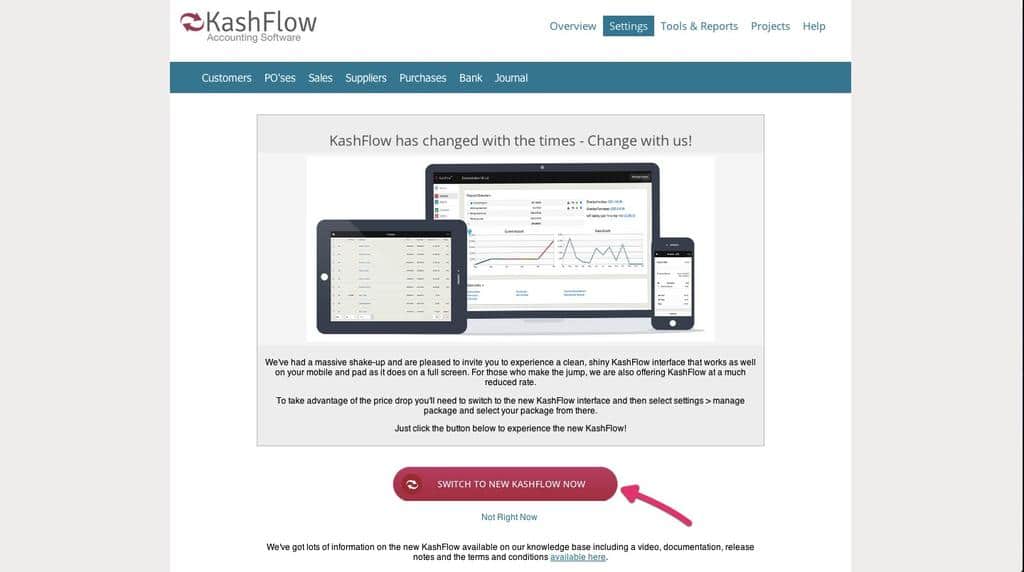If you have decided it is time to give your KashFlow a refresh and also want to make the most of our new pricing and bank feeds, and enjoy our fresh new design, then you can switch at any point. Before you make this switch though there are some things you will need to check to make sure you are ready for the switch, these are listed below:
Before You Switch
There are some things you should be aware of before you switch to the new UI;
- File Attachments Not Using Dropbox – Files attached to receipts via the classic method (not using dropbox) are no longer supported. If you have files attached via the classic method, you’ll be presented with a modal when you first log in prompting you to migrate your files. Simply click Migrate to commence the process.
- Old Style Taxes – this is currently available only to users who had it switched on prior to 13/03/2013 in classic KashFlow, has been removed from RSR app. This functionality no longer exists on invoices.
The following payment processors are supported in the new user interface:
- IRIS Pay
- Square
- Global Payments
- Stripe
- PayPal Pro
To find out how to set up one of the above payment processors, please visit this knowledge base article.
How to Switch
Once you have made all of these checks and your account is ready to be switched you then need to make sure you are logged into KashFlow, then copy the following link into your URL bar: https://securedwebapp.com/migrate.asp
On this page, you will need to press the link to Switch to New KashFlow Now
We currently have no plans to force users to switch or to discontinue support for it in any way. However, any new features or updates will not be available to you. This includes Making Tax Digital (MTD) functionality, meaning you will not be able to submit VAT updates direct to HMRC without upgrading to the latest version of KashFlow.
Once you have migrated to the new user interface in order to submit MTD submissions, you will not be able to switch back to the old user interface as this can cause corruption in the data files.
Once you have successfully migrated to the new user face you will need to go to Settings> Manage Subscription and select the new subscription package that you would like to subscribe to.