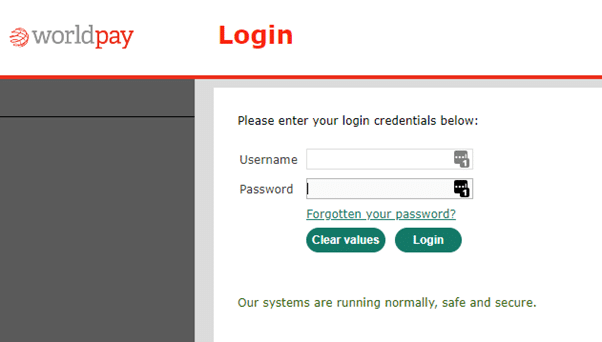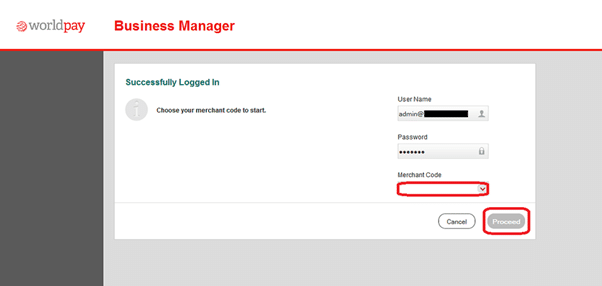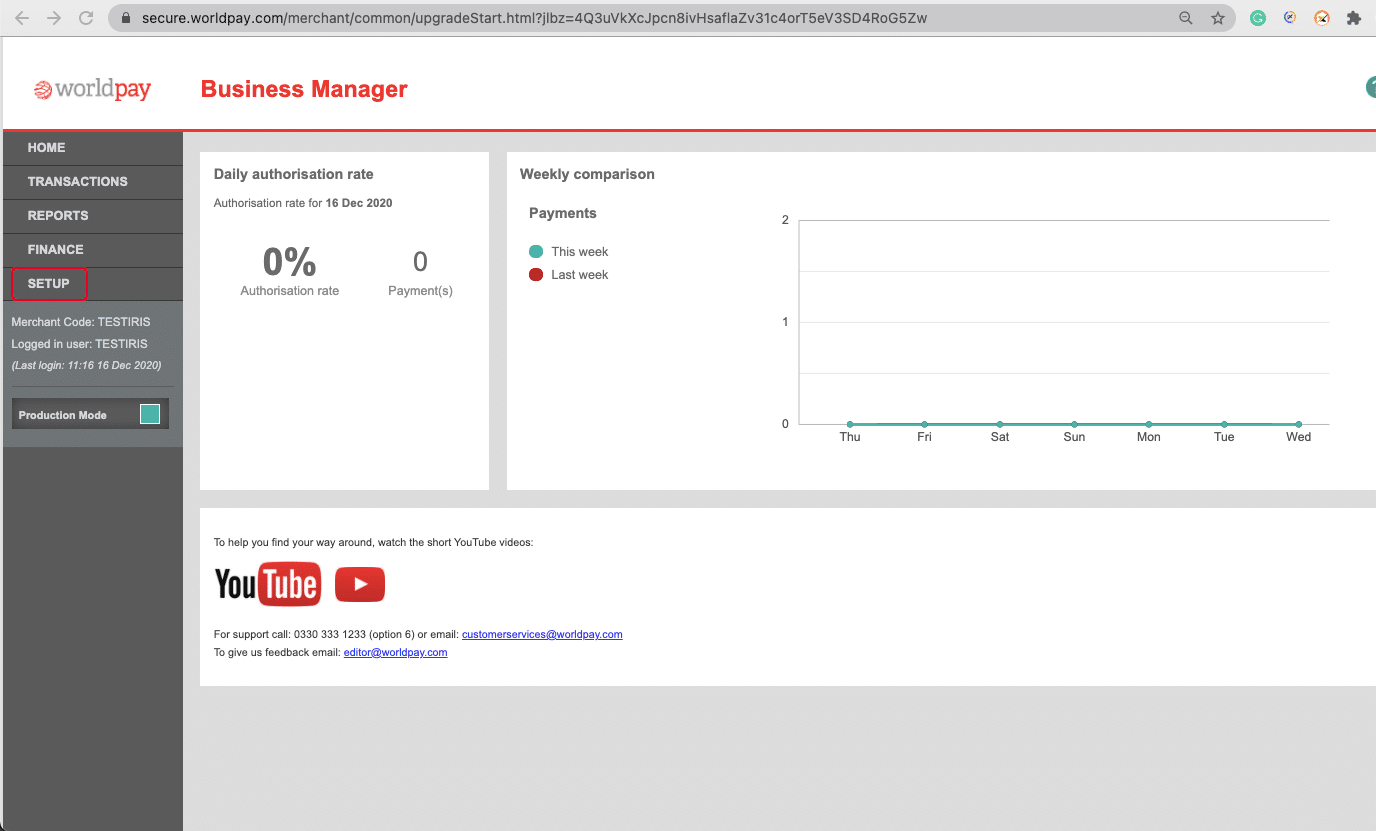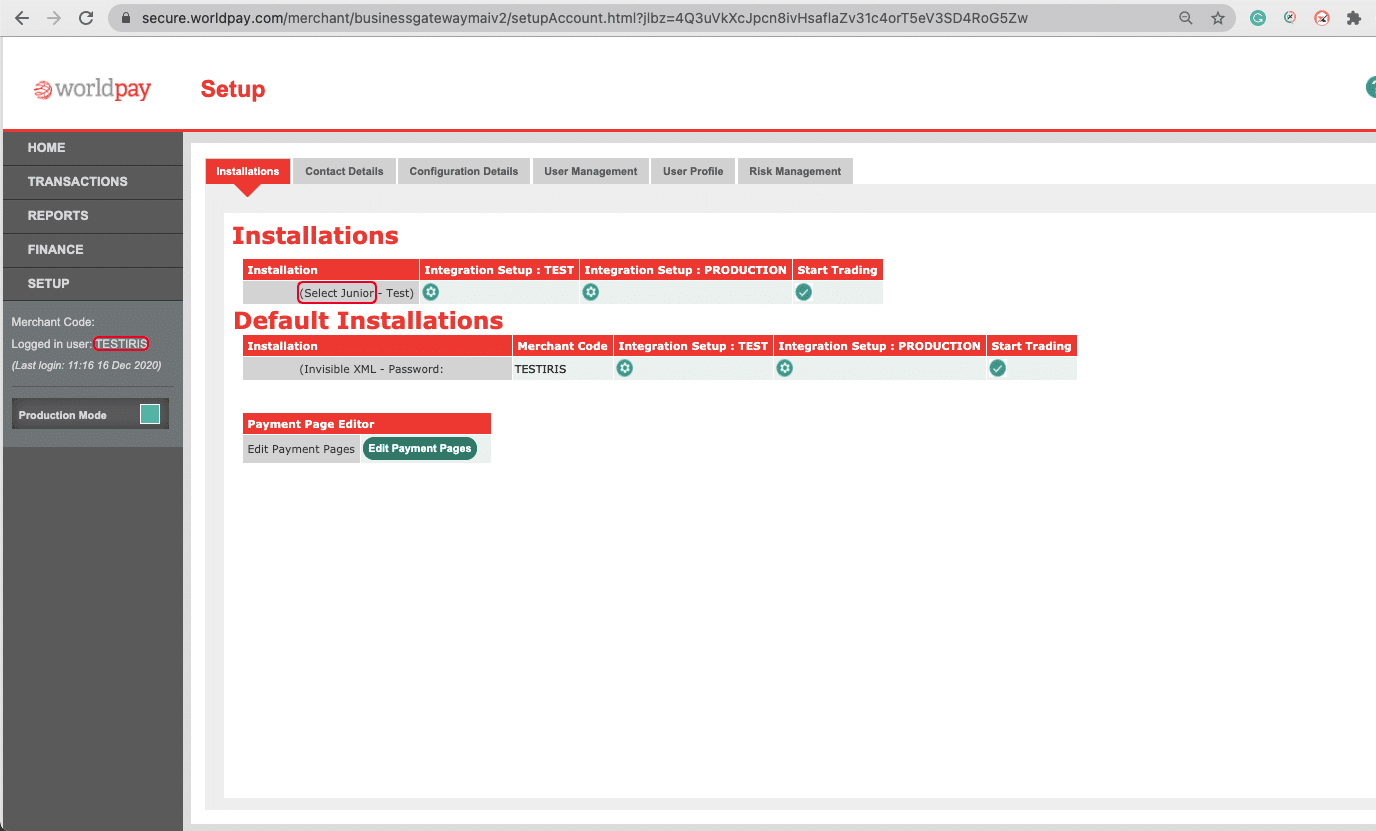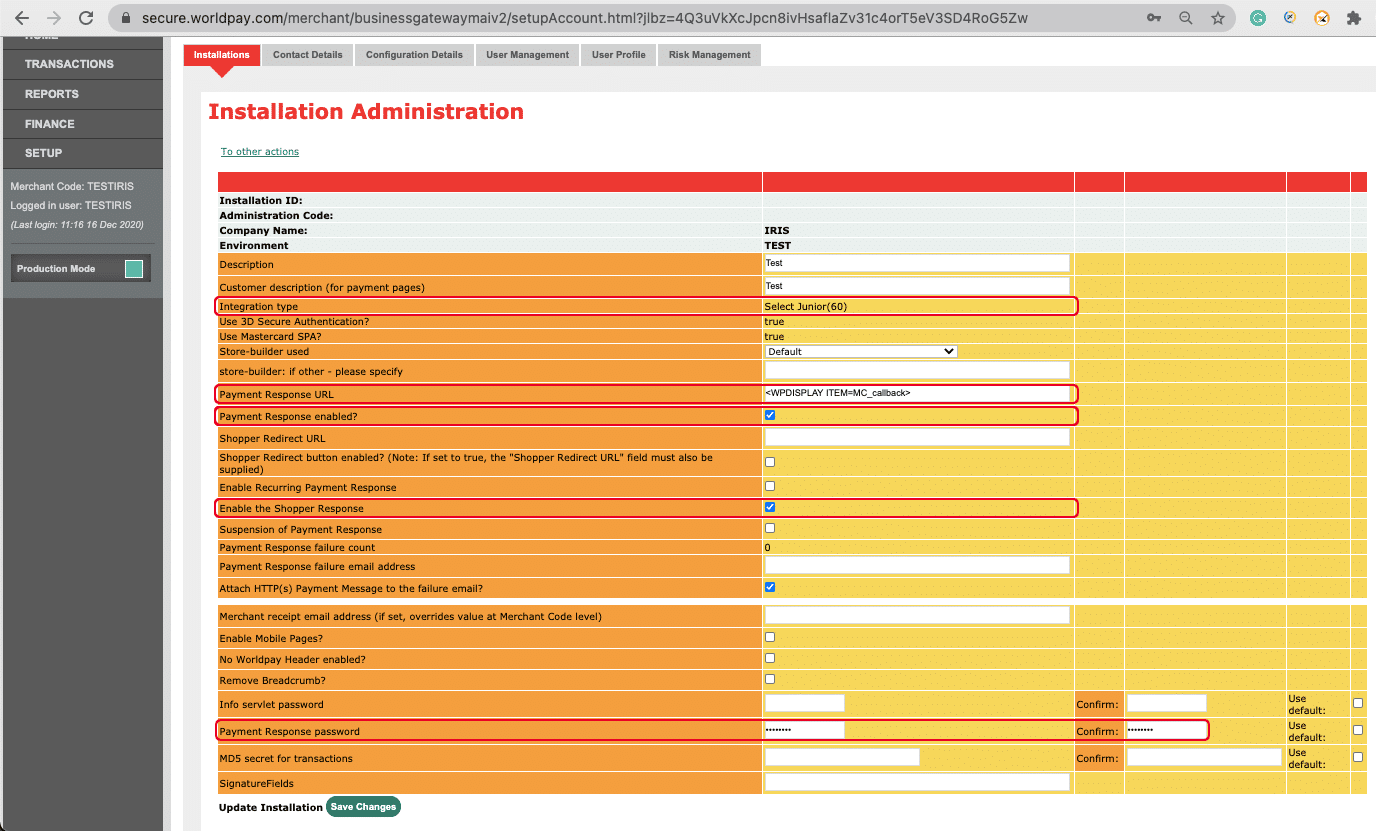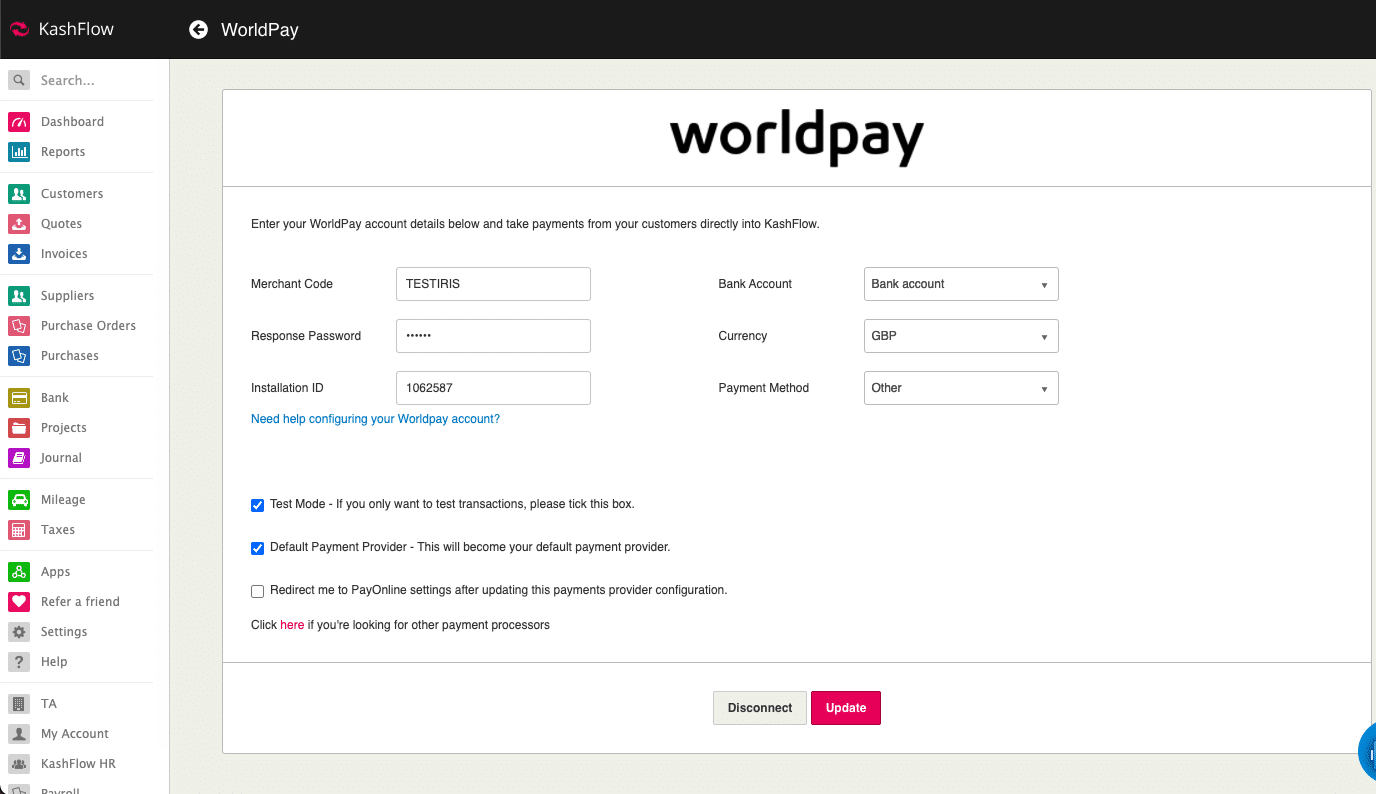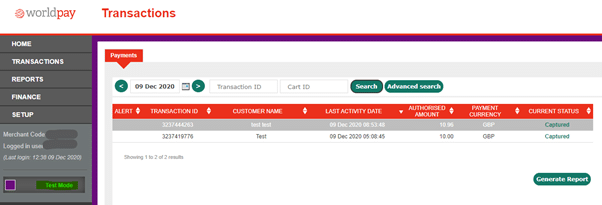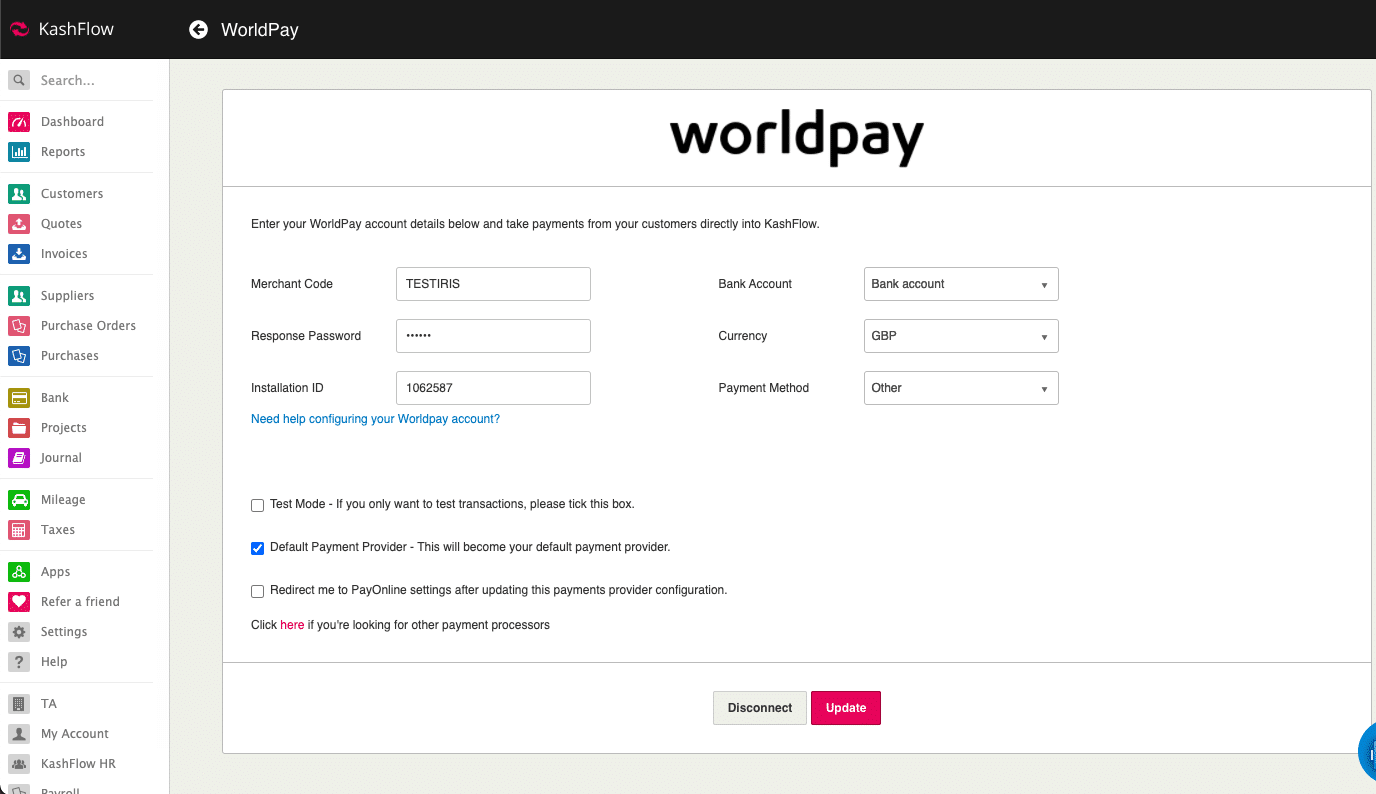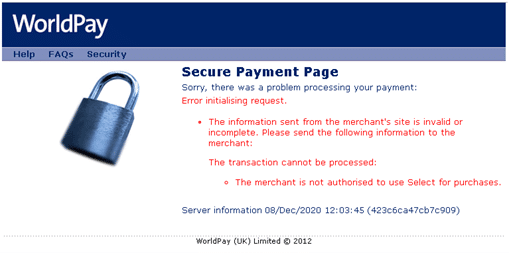KashFlow integration with Worldpay is changing
The current KashFlow integration with Worldpay (valid before 29th Dec 2020) was implemented using the Invisible XML option provided by Worldpay. However, going forward, the integration will use the Select Junior option within Worldpay. This is a more secure approach, which will also take care of 3D secure payments that will be mandated by Worldpay from 31st Dec 2020.
The current integration with Worldpay will stop working from 29th Dec 2020 and you will not be able to take any payments from your customers unless you make some changes in Worldpay (as soon as possible) and KashFlow (on or after 29th Dec).
It is important that you make the necessary changes as explained below in Worldpay as soon as possible, but only make the KashFlow related changes on or after 29th Dec to avoid breaking existing KashFlow – Worldpay integration.
Setup Worldpay Select Junior installation
To setup a Worldpay Select Junior installation or create a new Select Junior installation, you will need to log into your Worldpay Business Manager interface at the following address: https://secure.Worldpay.com/sso/public/auth/login.html?serviceIdentifier=merchantadmin&maiversion=version2
Simply enter in your Worldpay login details and select a merchant code. If you have more than one, select your ECOMMERCE code and click ‘Proceed’. [email protected] will also be able to confirm your merchant code.
Whilst on the Home page, please click on the SETUP option from the left-hand side menu.
The next page will contain a list of your installations where you can find the following details:
The old integration with Worldpay used the Invisible XML integration. However, to support 3D Secure that is mandatory from 31st December 2020 we have changed the integration to Select Junior (highlighted above). If you do not have a Select Junior installation you will need to request one by emailing [email protected]
If you already have a Select Junior but it is used by another e-store/website you will need to send a request for a new Select Junior by emailing [email protected] from your primary Worldpay sign-up email address. Please make sure you explicitly mention that this request is for the change in the KashFlow payment method.
Setup Select Junior installation in Test Mode
Once you have located a Select Junior within the Installations table you will need to click on the green circle symbol located just beneath the table heading ‘Integration Setup: Test’. You will be taken to the Installation Administration page shown below:
Please update the fields on the Installation Administration page (highlighted above) with the values provided in the table along with its purpose. These values are important to ensure successful integration with KashFlow.
| Field | Value | Purpose |
| Payment Response URL | Enter the following value into the blank field <WPDISPLAY ITEM=MC_callback> | Used as a specific server point for a Worldpay Callback to be sent to, this is so the KashFlow invoice/transaction can be updated to ‘success’. Without this the payment would stay as ‘pending’ in KashFlow, even if the payment has been successful in Worldpay. |
| Payment Response enabled? | Ensure box is ticked | |
| Enable the Shopper Response | Ensure box is ticked | This option allows your server to reply to the Worldpay Payment Response/Callback with a result page for the customer to be redirect to. This is to be configured within your server. |
| Payment Response Password (optional, but recommended) | This is a password of your choice (not the Worldpay account password). This password will also have to be set in set in KashFlow on the Worldpay integration page > Response Password field | This is optional, but recommended. This password helps us ensure that the payment data received by KashFlow has not been tampered. |
Update the Worldpay Installation by clicking on ‘Save Changes’ after the above values are set
Setting up KashFlow to take Invoice payments using Worldpay (only perform this action on or after 29 Dec 2020)
If you want to use the Worldpay card processor to take payments for customer invoices in KashFlow, you would need to link your Worldpay account with KashFlow.
Before integrating, please ensure that you have added a PayOnline button on unpaid invoices.
To start, navigate to Settings > Receiving Payments > Worldpay. You will be able to provide your Worldpay credentials on this page:
Note: Response Password is not your Worldpay account password. This is a separate password of your choice that you need to enter in KashFlow as well as in Worldpay in the Select Junior installation (explained above in this article)
Test the integration with KashFlow (only perform this action on or after 29 Dec 2020)
Once the settings have been updated in Worldpay and KashFlow, you should create a test invoice and take a payment for that invoice either from the Invoice page or the PayOnline option using the following test card details provided by Worldpay:
- Scheme Card Type: VISA
- Card Number: 4444 3333 2222 1111
- CVC: 555
- Expiry Date: Any future date (within the next few years)
If the test payment is successful you will be redirected to KashFlow and see a ‘payment successful’ message.
After making the payment take note of the test transaction details from the Worldpay Transactions page to provide the details to the boarding team in the next step.
You must now have your primary contact call the Worldpay boarding team to ensure website compliance is met (This team will advise you of any changes which may need to be made). You can reach them on 0330 333 1233 option 2
Updating integration to Production Mode (only perform this action on or after 29 Dec 2020)
Once your installation is live you must ensure you go back to your integration Setup: TEST and scroll to the bottom, here you will find ‘Copy to Production’. Press this and confirm the changes. This will make sure your live payments now take the same settings just made within your test setup.
Note: You must also set KashFlow back to live mode on the Worldpay integration page to ensure you are now taking live payments.
Should you have any queries relating to the Worldpay integration please contact the integration team on 0330 333 1233 options 5 – 3
FAQ
Question: I am seeing an error like this on the Payment page as soon as I click on the Proceed button on the Invoice Card Payment page or using the PayOnline link.
Answer: You will see the above error if you are still on the Invisible XML integration in Worldpay or your installation ID within KashFlow has not been updated to Select Junior.
Please refer to the setup instructions on this page to ensure you have made all the necessary changes withing KashFlow and Worldpay to resolve this problem.