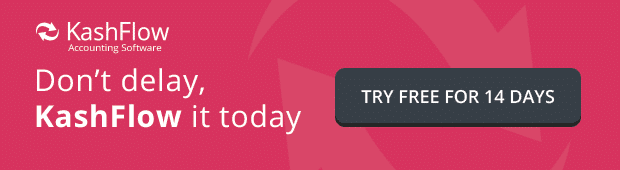Simple and Affordable Online Payments with @GoCardless
 A few months ago we launched a pilot with GoCardless. At the time we only let customers who have been with us for a year or more use the service.
A few months ago we launched a pilot with GoCardless. At the time we only let customers who have been with us for a year or more use the service.
Today they went live and announced via TechCrunch that they have backing from Accel and Y-Combinator (no small feat!).
So now it’s available to all KashFlow users.
To re-cap: GoCardless lets you collect money directly from your customers’ bank accounts.
There’s no application process and no need for a merchant account; no setup fees, no monthly charge, no hidden charges.
In short: Any UK business can now use Direct Debits to collect payments.
There have been a number of improvements made to the service based on the feedback received in the pilot.
The two most important changes are:
– 7 day holding period. You only have to wait 7 days to get your money
– The only charge you pay is 1% of the transaction value with a maximum (not minimum) charge of £2 for each transaction
The GoCardless service is seamlessly integrated into KashFlow Accounting Software so you can start using it straight away. (If you don’t yet have a KashFlow account, get a free trial here.)
Here’s how you get up and running:
Setting Up
The first thing you need to do is configure your account. Log in to KashFlow and click the Settings tab.
Scroll to the bottom of the page and click on GoCardless. Follow the on-screen instructions to set it all up. This only takes 2 minutes.
If you’re not currently using one of our integrated card processors then tick the “pre-configure” box and we’ll set up the PayOnline bit (explained below) for you.
PayOnline
If you didn’t choose to have us pre-configure this for you then you may want to manually enable the option for your customer to pay you by clicking on a button on the invoice.
Go to Settings -> Card Options and ensure you’ve selected GoCardless as your card processor.
Then go to Settings > Invoice Options -> Payments and Discounts to set the options for the PayOnline button.
You’re done!
When you next email an invoice to a customer they’ll be able to pay you immediately and your accounts will be updated with details of the payment.
Pre-Authorisations
Want to collect payments without your customer having to lift a finger? We can help you do that, too!
Click the “Customers” tab and choose a customer. Under the “Other Info” section you’ll see a link to set up a Direct Debit Mandate. This will take you to a page that asks you the maximum amount you want to be able to collect in a month.
Fill in the details and click “Send Email”.
Your customer will receive an email asking them to authorise you to collect funds from their account. We’ll email you to let you know once they’ve approved it.
Get Collecting
Once you’re authorised to collect money from your customers bank account, the rest is easy.
When you’re viewing an unpaid invoice, click the button in the payments area to take a payment. Instead of card details, you’ll simply be asked how much you want to collect. Click the button and you’re done!
If you regularly need to collect the same amount from your customer (i.e.: monthly, quarterly, annually, etc.) then click the “Sales” tab and click the “Repeat Invoices” button.
Automate It
You can create a repeat invoice for the customer and select the option to collect the full amount via Direct Debit.
We’ll automatically create the invoices for you on the relevant date and collect the funds for you. If there’s a problem collecting the payment, we’ll email you to let you know.
If the payment is collected without any problems then we’ll update the invoice to mark it as paid and include the details of the payment.
Confirming Payments
Whenever you take a payment using GoCardless it’s automatically recorded against the invoice in KashFlow. In the description for the payment we’ll add the word “[PENDING]”. This is because the payment hasn’t yet been debited from your customer’s account, even though it has been accepted by GoCardless. As soon as it it we’ll automatically remove the word “[PENDING]” from the description.
If for any reason they can’t collect the payment then we’ll update the payment so it says “[FAILED]” and we add a negative payment to the invoice so your accounts all balance.
This is a truly fantastic addition to the KashFlow accounting software and it’s a huge step forward in our mission to automate and simplify as much as possible in the world of small business accounting.